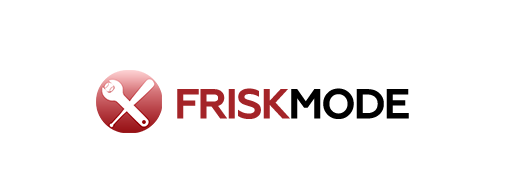What equipment needed for podcast? To start your podcast, you’ll need a good microphone, headphones, and recording software. A pop filter and mic stand are also helpful for clear, professional audio. Focus on these essentials first to get your voice heard!
Starting a podcast feels exciting, right? You’ve got amazing ideas buzzing in your head, stories to share, or expertise to impart. But then comes the big question: “What do I actually need to start?” It’s a common hurdle that can stop many budding podcasters in their tracks. You might be looking at all the fancy gear online and thinking it’s too complicated or too expensive. Don’t worry, it doesn’t have to be! In this guide, we’ll break down exactly what equipment you need to get your podcast off the ground, focusing on the essentials that make a big difference. We’ll walk you through each piece, explaining why it matters and how to choose. Get ready to ditch the overwhelm and tune into the simple steps to creating your professional-sounding podcast.
The Must-Have Podcast Equipment for Beginners
When you’re just starting out, the goal is to get your voice out there clearly and professionally. You don’t need a Hollywood studio! The right gear will make your listeners want to tune in, not because it sounds like a million bucks, but because it sounds clean, crisp, and engaging. Think of it like stepping up to the plate with a comfortable bat that feels just right in your hands – it improves your swing immediately.
Let’s dive into the core components that every beginner podcaster should consider.
1. The Microphone: Your Voice’s Best Friend
This is arguably the most crucial piece of equipment. Your microphone is what captures your voice, so its quality directly impacts how your podcast sounds. For beginners, there are two main types to consider: USB microphones and XLR microphones.
USB Microphones: The Plug-and-Play Champion
USB microphones are incredibly popular for beginners, and for good reason. They connect directly to your computer via a USB cable, making setup a breeze. No need for extra audio interfaces or complex wiring!
- Ease of Use: Simply plug it in, and your computer should recognize it as an audio input device.
- Affordability: Many excellent USB microphones are available at budget-friendly prices.
- Portability: They are often compact and easy to transport if you plan to record in different locations.
Some highly recommended USB microphones for beginners include the Blue Yeti, Rode NT-USB+, and Samson Q2U. The Samson Q2U is a fantastic dual-purpose mic, offering both USB and XLR connections, giving you room to grow.
XLR Microphones: For the Aspiring Pro
XLR microphones generally offer higher audio quality and more flexibility, but they require additional equipment: an audio interface or a mixer to connect to your computer. While a bit more complex for absolute beginners, they are the standard in professional broadcasting and recording.
- Superior Sound Quality: Often provide warmer, richer audio capture.
- Flexibility: Can be used with various audio interfaces and mixers, offering more control over your sound.
- Expandability: Easier to add multiple microphones for co-hosted podcasts or interviews.
If you’re leaning towards XLR, you’ll also need an audio interface (like a Focusrite Scarlett Solo) or a small mixer. For a starting point, a good beginner XLR microphone is the Audio-Technica AT2020 or an Shure SM58.
2. Headphones: Hear Every Word
You might think you can just listen through your computer speakers, but that’s a big mistake! Good headphones are essential for monitoring your audio as you record and for editing. They help you catch background noise, adjust your levels, and hear exactly how your voice sounds.
- Monitoring: Hear yourself in real-time to make sure you’re speaking at the right volume and not making distracting noises.
- Editing: Crucial for identifying pops, clicks, and other unwanted sounds during the editing process.
- Isolation: Closed-back headphones are best as they prevent audio from leaking out and being picked up by your microphone, which can cause feedback loops.
You don’t need to break the bank on audiophile-grade headphones to start. A solid pair of studio monitoring headphones like the Audio-Technica ATH-M30x or the Sennheiser HD 280 Pro will serve you incredibly well.
3. Pop Filter or Windscreen: Taming the Plosives
Ever heard a podcast episode where the voice suddenly booms with a harsh “P” or “B” sound? Those are called plosives, and they’re caused by bursts of air hitting the microphone. A pop filter is a screen that goes in front of your microphone, and a windscreen fits over the mic capsule.
- Reduces Plosives: Essential for clearing up those sharp “p” and “b” sounds.
- Improves Clarity: Makes your voice sound smoother and more professional.
- Protects Microphone: Some windscreens can offer a bit of protection against dust and moisture.
Pop filters are generally more effective for studio use and are very affordable, often costing less than $20. Windscreens are common on handheld microphones and are also inexpensive.
4. Mic Stand: Keeping Things Steady
Holding your microphone while you record is a recipe for disaster. Your hands will get tired, you’ll bump the mic, and it’s just plain awkward. A mic stand keeps your microphone stable and at the optimal distance from your mouth.
- Ergonomics: Allows you to position the mic comfortably, reducing strain.
- Sound Quality: Prevents handling noise and vibrations from being picked up.
- Consistency: Helps maintain a consistent distance between your mouth and the microphone.
There are two main types: desktop stands (which sit on your desk) and boom stands (which are floor-standing and more adjustable). For home podcasting, a sturdy desktop stand or a boom arm that clamps to your desk is usually sufficient. Look for something with a bit of weight or a good clamp to prevent tipping.
Recording Software (DAW): Where the Magic Happens
You’ve got your voice captured; now you need a way to record, edit, and produce your podcast. This is where Digital Audio Workstation (DAW) software comes in. The good news? There are excellent free options available.
Free DAWs for Beginners
- Audacity: This is a powerhouse free, open-source audio editor available for Windows, macOS, and Linux. It has a bit of a learning curve, but it’s incredibly capable and widely used by podcasters worldwide. You can record, edit, add effects, and export your episodes. Learn more about Audacity at audacityteam.org.
- GarageBand (macOS & iOS): If you have an Apple device, GarageBand is a fantastic and user-friendly option. It’s pre-installed on Macs and iPhones, offering intuitive tools for recording and editing.
Paid/More Advanced DAWs
As you grow, you might explore more advanced DAWs like Adobe Audition, Logic Pro X (Mac only), or Reaper. However, for starting out, Audacity or GarageBand will get you professional results.
Optional, But Highly Recommended Gear
Once you have the core trifecta of microphone, headphones, and software, you can think about accessories that will further enhance your recording experience and audio quality.
1. Portable Vocal Booth or Acoustic Treatment
Even with a great microphone, your recording environment plays a huge role in sound quality. Hard, reflective surfaces (like bare walls, windows, or desks) can cause echo and reverb. This is where acoustic treatment or a portable vocal booth comes in.
- Portable Vocal Booths: These are compact, often foam-lined enclosures that go around your microphone. They help absorb sound reflections, leading to a drier, cleaner recording.
- Acoustic Panels/Foam: You can strategically place foam panels or blankets on your walls to dampen echoes. Even hanging heavy blankets behind where you record can make a noticeable difference.
While not strictly essential for a first episode, investing in some basic acoustic treatment will significantly improve the professionalism of your audio. You can oftenDIY solutions using everyday items!
2. Shock Mount
A shock mount is a cradle that suspends your microphone using elastic bands. It isolates the microphone from vibrations transmitted through the mic stand (like someone walking heavily or bumping the desk). If your microphone came with one, use it!
- Reduces Vibrations: Prevents low-frequency thumps and rumbles from entering your recording.
- Improves Clarity: Especially useful if you’re in a noisier environment or tend to bump your desk.
3. External Pop Filter (if not built-in)
As mentioned earlier, a dedicated pop filter is a small investment that yields big results in reducing plosives, leading to a much more pleasant listening experience.
4. USB Hub (for multiple devices)
If you plan on using a USB microphone and other USB-powered accessories, a powered USB hub can help ensure everything gets enough power and prevent your computer from getting overloaded.
5. Dedicated Pop Shield
Think of this as a more robust pop filter, often a metal mesh or fabric disk on an adjustable arm. It offers excellent protection against plosives.
Budgeting Your Podcast Gear
Starting a podcast doesn’t have to drain your bank account. Here’s a breakdown of how you might budget for essential gear, focusing on value.
The Entry-Level Setup (Under $150)
This setup is perfect for testing the waters and getting your first few episodes out. It prioritizes a good microphone and headphones.
| Item | Estimated Cost | Notes |
|---|---|---|
| USB Microphone (e.g., Samson Q2U, Audio-Technica AT2020 USB+) | $60 – $120 | Offers great value for its quality. |
| Closed-Back Headphones | $30 – $70 | Essential for monitoring and editing. |
| Pop Filter/Windscreen | $10 – $20 | Crucial for plosive reduction. |
| Desktop Mic Stand | $15 – $30 | Keeps mic steady. |
| Recording Software | Free | Audacity or GarageBand. |
| Total Estimated Cost: | $115 – $240 | Excellent starting point. |
The Mid-Tier Setup (Under $400)
This tier offers a step up in microphone quality and potentially introduces XLR capabilities for future growth.
| Item | Estimated Cost | Notes |
|---|---|---|
| USB or Entry-Level XLR Microphone (e.g., Rode NT-USB+, Shure SM58) | $100 – $200 | Better sound capture, more options. |
| Audio Interface (if choosing XLR mic) | $100 – $150 | Necessary for XLR mics. |
| Studio Monitor Headphones | $50 – $100 | Improved clarity for monitoring/editing. |
| Pop Filter & Shock Mount | $20 – $40 | Enhanced plosive control and vibration isolation. |
| Desktop Boom Arm or Sturdy Mic Stand | $30 – $60 | Better positioning and stability. |
| Total Estimated Cost: | $300 – $550 | Serious quality upgrade. |
Setting Up Your Recording Space
Your recording space is as important as your gear. You don’t need a soundproof studio! Even a small, quiet room can work wonders. Here’s how to make it podcast-friendly:
- Find the Quietest Spot: Choose a room that’s furthest from street noise, appliances, and general household activity. The better the natural quiet, the less work your editing software will have to do.
- Soften the Surfaces: Hard surfaces create echoes. Use soft furnishings like carpets, rugs, curtains, upholstered furniture, and even bookshelves filled with books to absorb sound. A closet filled with clothes can be an excellent impromptu recording booth because the clothes act as natural sound absorbers.
- Position Your Microphone Correctly: Speak directly into the front of your microphone. Maintain a consistent distance, usually about 4-6 inches (a hand’s width) away. For USB mics, experiment with placement; sometimes pointing it slightly off-axis can reduce plosives even more.
- Desk Placement: If using a desktop stand, place your microphone on a stable surface. Consider a desk pad to absorb vibrations.
- Minimize Background Noise: Turn off fans, air conditioning, and notifications on your phone or computer. Close windows and doors.
Connecting Your Gear: A Simple Guide
Let’s break down how to connect your equipment. The process varies slightly depending on whether you’re using a USB or XLR microphone.
For USB Microphones:
- Connect the Microphone: Plug your USB microphone directly into an available USB port on your computer.
- Connect Headphones: Plug your headphones into the headphone jack on your microphone (if it has one) or directly into your computer’s headphone jack. (Using the mic’s jack is often preferred for zero-latency monitoring).
- Select Microphone Input: Go to your computer’s sound settings or your DAW’s preferences and select your USB microphone as the input device.
- Select Headphone Output: Ensure your headphones are selected as the output device.
For XLR Microphones:
- Connect Microphone to Interface: Plug one end of an XLR cable into your microphone and the other end into an input on your audio interface or mixer.
- Connect Interface to Computer: Connect your audio interface to your computer using a USB cable.
- Connect Headphones: Plug your headphones into the headphone jack on your audio interface.
- Power On: If your microphone requires phantom power (usually condenser mics), engage the 48V phantom power switch on your audio interface. Dynamic mics generally do not need phantom power.
- Select Interface Input: In your computer’s sound settings or DAW preferences, select your audio interface as both the input and output device.
- Adjust Gain: Use the gain knob on your audio interface for the input channel your microphone is connected to. Speak at your normal podcasting volume and adjust the gain so the signal is strong but not clipping (distorting). Aim for levels peaking around -12dB to -6dB during your loudest speech.
Frequently Asked Questions About Podcast Equipment
Q1: Do I really need a separate microphone, or can I use my computer’s built-in mic?
While you can technically use your computer’s built-in microphone, the audio quality will be significantly lower. Built-in mics are designed for general use and will pick up a lot of room noise and echo, making your podcast sound unprofessional. A dedicated microphone is the single best investment for improving your podcast’s sound.
Q2: How much should I spend on my first podcast microphone?
For a beginner, a good USB microphone can be found for anywhere between $60 and $150. This price range offers excellent quality that will far surpass built-in mics and set you up for successful recording. You don’t need to spend hundreds of dollars to start.
Q3: What’s the difference between a dynamic and a condenser microphone?
Dynamic microphones (often used for live vocals and podcasts) are generally more rugged and less sensitive, making them great for untreated rooms as they pick up less background noise. Condenser microphones are more sensitive, capturing finer details and nuance, but they require a quieter environment and often phantom power.
Q4: Do I need to buy an audio interface if I get a USB microphone?
No. USB microphones connect directly to your computer and have their own built-in preamps and converters, so an audio interface is not necessary. An audio interface is only needed if you choose an XLR microphone.