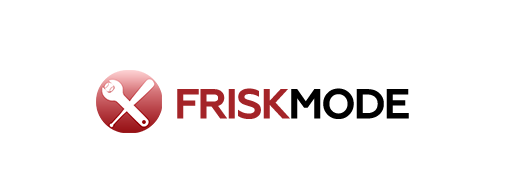To start a podcast and sound great, you’ll need essential gear like a microphone, headphones, and recording software. This guide breaks down the basic equipment every beginner podcaster needs to get their show on the air with clear audio.
Starting a podcast can feel like a big leap, especially when you’re not sure what gear to buy. Seeing all the fancy equipment out there can make it seem complicated and expensive. But don’t worry! Getting started is simpler than you think. With the right essentials, you can capture amazing audio and share your voice with the world. This guide will walk you through the must-have equipment, making it easy to understand what you need without breaking the bank. Let’s equip you for podcasting success!
Essential Podcast Equipment for Beginners
So, you’re ready to dive into the world of podcasting? That’s awesome! Think of it like preparing for a big game – you need the right gear to perform your best. For podcasting, this means focusing on equipment that ensures your audio sounds clear and professional. We’re not talking about studio-grade setups just yet; we’re focusing on the core items that will make your show sound great from day one. Let’s break down the essentials, player by player.
1. The Microphone: Your Voice Catcher
The microphone is arguably the most crucial piece of equipment for any podcast. It’s how your voice gets into the recording. For beginners, there are two main types to consider: USB microphones and XLR microphones.
USB Microphones
USB microphones are fantastic for beginners because they are incredibly simple to use. You just plug them directly into your computer’s USB port, and you’re ready to go. They often have built-in audio interfaces, meaning they handle the conversion of your voice’s sound waves into digital signals all on their own.
Pros:
Easy plug-and-play setup.
No need for separate audio interfaces or mixers.
Generally more budget-friendly.
Great for solo podcasts or simple two-person setups.
Cons:
Can be less flexible for complex setups.
Audio quality, while good, might not reach the highest professional standards compared to some XLR setups.
Popular USB Microphone Examples:
- Blue Yeti
- Audio-Technica AT2020+
- Rode NT-USB+
XLR Microphones
XLR microphones are the standard in professional audio. They offer superior sound quality and flexibility but require more accompanying equipment to function.
What You Need with an XLR Microphone:
Audio Interface or Mixer: This device connects the XLR microphone to your computer. It converts the analog audio signal from the mic into a digital signal your computer can understand. It also provides phantom power, which many condenser microphones need to operate.
XLR Cable: A standard cable to connect the microphone to the audio interface or mixer.
Pros:
Often provide better sound quality and dynamic range.
More durable and built for professional use.
Offer greater flexibility for multi-mic setups and advanced audio control.
Cons:
Requires additional equipment (audio interface/mixer, XLR cable), increasing cost and complexity.
Steeper learning curve for setup and operation.
Popular XLR Microphone Examples:
- Shure SM58
- Rode PodMic
- Shure SM7B (more advanced, but a popular choice)
2. Headphones: Monitoring Your Sound
Think of headphones as your coaching eyes and ears in the booth. You need to hear exactly what your microphone is picking up, including any background noise, plosives (those “p” and “b” sounds that pop), or audio glitches. This allows you to make adjustments in real-time and ensures your final recording sounds great.
For podcasting, you’ll want closed-back, over-ear headphones.
Why Closed-Back? These headphones have earcups that seal around your ears. This is crucial because it prevents the sound from your headphones from leaking out and being picked up by your microphone. That feedback loop, or echo, is a podcasting nightmare!
Why Over-Ear? They tend to be more comfortable for long recording sessions and provide better sound isolation.
What to Look for:
- Comfortable earcups and adjustable headband for long wear.
- Good sound isolation to block out ambient noise.
- Flat frequency response (meaning they reproduce sound as accurately as possible, without boosting certain frequencies) for accurate monitoring.
Popular Headphone Examples:
- Audio-Technica ATH-M50x
- Sennheiser HD 280 Pro
- Sony MDR-7506
3. Recording and Editing Software (DAW)
Once your audio is captured, you need software to record, edit, and produce your podcast. This is often called a Digital Audio Workstation (DAW). Fortunately, there are excellent options available for every budget, from free to professional.
Free DAWs
These are perfect for getting started without any financial commitment. They offer robust features that are more than enough for beginner and intermediate podcasters.
Audacity:
Platform: Windows, macOS, Linux.
Pros: Free, open-source, powerful editing tools, large community support. Excellent for basic recording, cutting, pasting, and adding effects.
Cons: Can have a steeper learning curve for some due to its interface.
A great resource for learning Audacity can be found on their official website and through numerous community tutorials, such as those often linked by educational institutions exploring digital media.
GarageBand:
Platform: macOS and iOS.
Pros: Free for Apple users, intuitive interface, good range of virtual instruments and effects, easy to use for basic editing and recording with a user-friendly design.
Cons: Only available on Apple devices.
Paid DAWs
These offer more advanced features, workflows, and often a more polished interface for professional users. While not necessary for beginners, they are worth considering as your podcast grows.
Adobe Audition:
Platform: Windows, macOS.
Pros: Professional-grade tools, excellent noise reduction, extensive editing capabilities, integrates well with other Adobe Creative Cloud apps.
Cons: Subscription-based, can be overkill for beginners.
Reaper:
Platform: Windows, macOS, Linux.
Pros: Extremely powerful and customizable, very affordable license (or can be used as an evaluation version indefinitely with an occasional nag screen), light on system resources.
Cons: Can have a high learning curve due to its depth of features.
Logic Pro X:
Platform: macOS.
Pros: Professional features, vast sound library, powerful mixing and mastering tools, one-time purchase.
Cons: Mac-only, can be complex for new users.
4. Pop Filter or Windscreen: Taming the Plosives
Those “p” and “b” sounds in speech can create an overwhelming “pop” when they hit the microphone diaphragm directly. A pop filter or windscreen helps to diffuse this airflow, making your audio much smoother.
Pop Filter: Typically a circular screen (often made of nylon or metal) mounted on a gooseneck arm that attaches to your microphone stand. It sits a few inches in front of the microphone.
Windscreen: A foam cover that fits directly over the microphone capsule. It’s less effective for strong plosives but great for reducing room noise and mouth noise.
Recommendation: For most studio podcasting, a pop filter is usually more effective at handling plosives.
5. Microphone Stand and Shock Mount: Stable Support
You don’t want your microphone picking up every bump and rumble from your desk or floor.
Microphone Stand: A stable stand holds your microphone at the correct height and distance.
Desk Stand: Great for smaller spaces or if you’re constantly moving around. They take up less room but can transmit desk vibrations.
Boom Arm (Scissor Stand): Mounts to your desk and allows for easy repositioning and a more professional look. They often absorb vibrations better than desk stands.
Shock Mount: This is a holder that suspends your microphone using elastic bands, isolating it from vibrations transmitted through the microphone stand. Even with a boom arm, a shock mount significantly reduces low-frequency bumps and rumbles, cleaning up your audio. Many microphones come with one, or you can purchase one separately.
6. Accessories for Connectivity and Power
Depending on your setup, you might need a few other bits and pieces:
Pop-off Filter for USB Mics: Some USB users find a pop filter still very beneficial.
Headphone Splitter/Amplifier: If you have multiple people in the same room needing headphones, a splitter allows you to connect more than one pair to your audio interface or computer. An amplifier can ensure everyone gets a strong, clear signal.
Computer: The brain of your operation! Most modern laptops and desktops are more than capable of running recording software. You don’t need a super-computer, but ensure it has enough processing power and storage for your recordings.
Webcam (Optional): If you plan to record video podcasts or do interviews via video, a good quality webcam is essential to complement your audio gear.
Setting Up Your Home Podcast Studio
Now that you know the gear, let’s talk about setting up your recording space. Even with the best equipment, your room environment can impact sound quality.
Choosing Your Recording Space
The goal is to minimize echo and unwanted noise.
Small Spaces are Better: Smaller rooms generally have less reverberation.
Soft Surfaces are Key: Carpet, curtains, upholstered furniture, and even blankets can absorb sound waves, reducing echo. Hard, flat surfaces (bare walls, windows, wooden floors) reflect sound.
Avoid Noisy Areas: Try to set up away from windows facing busy streets, refrigerators, or air conditioning vents.
Closets are Your Friend: Many podcasters start by recording in a walk-in closet filled with clothes. The clothes act as natural sound absorbers!
Simple Acoustics Treatment on a Budget
You don’t need to build an expensive, soundproof studio. Simple hacks can make a big difference:
Hang Blankets: Drape heavy blankets on walls or behind your recording area.
Use Bookshelves: Packed bookshelves can help diffuse sound.
Avoid Recording Near Hard Surfaces: Position your microphone away from bare walls or windows.
Connecting Your Gear: A Step-by-Step Guide
Let’s put it all together. The exact steps depend on whether you’re using a USB or XLR microphone.
Scenario 1: Using a USB Microphone
This is the simplest setup:
1. Connect Microphone: Plug your USB microphone into an available USB port on your computer.
2. Connect Headphones: Plug your headphones into the headphone jack on the microphone itself (if it has one) or directly into your computer’s headphone port.
3. Select Microphone in Software: Open your recording software (like Audacity or GarageBand). Go to your audio settings and select your USB microphone as the input and output device.
4. Select Headphones in Software: If your headphones are plugged into the microphone, the software will usually recognize them. If plugged into your computer, ensure your computer’s playback is set to the microphone’s output or your computer’s default.
5. Test: Speak into the microphone and monitor the levels in your software. Check that you can hear yourself clearly through your headphones.
Scenario 2: Using an XLR Microphone
This setup involves a few more components:
1. Connect Microphone to Interface/Mixer: Use an XLR cable to connect your XLR microphone to an input on your audio interface or mixer.
2. Connect Interface/Mixer to Computer: Use a USB cable to connect your audio interface or mixer to your computer.
3. Connect Headphones to Interface/Mixer: Plug your headphones into the headphone jack on your audio interface or mixer. This is usually preferred for better monitoring.
4. Select Interface/Mixer in Software: Open your recording software. Set your audio interface or mixer as both the input and output device.
5. Enable Phantom Power (If Needed): If you are using a condenser microphone (many USB mics don’t need this, but most XLR condensers do), turn on the +48V or “phantom power” button on your interface/mixer. Consult your microphone’s manual to know if it requires phantom power.
6. Test: Speak into the microphone. Adjust the gain (volume knob) on your interface/mixer for your microphone’s channel. Monitor levels in your software and listen through your headphones.
Table: Essential Podcast Equipment Checklist
| Equipment Category | Item | Recommended for Beginners | Key Features | Notes |
| :———————— | :——————- | :———————— | :————————————————- | :———————————————————————- |
| Audio Input | Microphone | Yes | USB or XLR | USB for simplicity, XLR for flexibility. |
| | Pop Filter/Windscreen | Yes | Cloth or foam | Reduces plosives (“P”, “B” sounds). |
| Monitoring | Headphones | Yes | Closed-back, over-ear | Prevents audio bleed into the microphone. |
| Processing/Recording | Computer | Yes | Standard laptop/desktop | Runs recording software. |
| | DAW Software | Yes | Audacity, GarageBand, Audition, Reaper | For recording, editing, and mixing. |
| Mounting & Stability | Mic Stand | Yes | Desk stand or boom arm | Holds mic steady and at the right position. |
| | Shock Mount | Recommended | Suspends mic with elastic bands | Reduces vibration noise. |
| Connectivity (XLR Setup) | Audio Interface/Mixer | Yes (with XLR mic) | Connects mic to computer | Also provides phantom power for condenser mics. |
| | XLR Cable | Yes (with XLR mic) | Connects mic to interface/mixer | Standard audio cable. |
| Accessories | Headphone Splitter | Optional | Allows multiple headphone connections | Useful for co-hosts or interviews in person. |
Beyond the Basics: Elevating Your Sound
Once you’re comfortable with the essentials, you might consider upgrading or adding a few more items to enhance your podcast quality.
1. Acoustic Treatment
While closets and blankets work, professional acoustic treatment can drastically improve sound.
Acoustic Panels: Foam or fabric-covered panels placedstrategically on walls to absorb reflections. Organizations like Auralex Acoustics offer great resources on understanding sound absorption and diffusion.
Bass Traps: Designed to handle low-frequency sound issues, which are common in smaller rooms.
2. A Better Microphone
As you gain experience, you might find you want a microphone that better suits your voice or podcasting style.
Dynamic vs. Condenser Microphones:
Dynamic Mics: More robust, less sensitive to background noise, great for untreated rooms or loud environments (e.g., Shure SM58, Rode PodMic).
Condenser Mics: More sensitive, capture finer details, excellent for quiet, treated studios (e.g., Blue Yeti, Audio-Technica AT2020).
3. Portable Recorder
For interviews on the go or if you want to ensure backup recordings independent of a computer.
Examples: Zoom H4n Pro, Rode Rodecaster Pro (more advanced mixer/recorder).
4. Dedicated Microphone Preamplifier
If you’re using an XLR setup, a good preamp can provide cleaner gain than what’s often found in basic audio interfaces.
5. Second Microphone and Headphones for Guests
If you frequently have guests in person, you’ll need an additional microphone and headphones for them. This usually requires an audio interface or mixer with multiple inputs.
FAQ: Your Beginner Podcast Questions Answered
Here are some common questions beginners have about podcasting equipment.
Q1: Do I need an expensive microphone to start?
A1: Absolutely not! Many excellent USB microphones are available for under $100 that deliver great audio quality for beginners. The focus should be on getting clear sound with the gear you have, not on having the most expensive setup.
Q2: Can I use my computer’s built-in microphone?
A2: While possible, a computer’s built-in microphone is generally not recommended for podcasting. It picks up a lot of keyboard noise, fan sounds, and room echo, resulting in poor audio quality. An external microphone is a worthwhile investment.
Q3: What is phantom power and do I need it?
A3: Phantom power is a DC electrical current sent through XLR microphone cables to power microphones that require it, primarily most condenser microphones. You’ll need it if you’re using a condenser microphone with an XLR output and your audio interface or mixer doesn’t automatically supply it. Dynamic microphones typically do not require phantom power.
Q4: How far should I speak from the microphone?
A4: This varies by microphone, but a good starting point is about 4-8 inches (10-20 cm) away. Using a pop filter and speaking slightly off