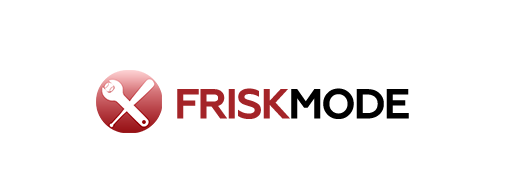Sling TV requires minimal equipment: a compatible streaming device (like a smart TV, Roku, Fire TV, Apple TV, or gaming console) and a stable internet connection. You might also need a TV antenna for local channels if Sling TV doesn’t offer them in your area.
Are you looking to cut the cable cord but feel overwhelmed by all the options and the tech talk? If you’ve heard about Sling TV and are wondering what special gear you need to get started, you’re not alone! Many folks think streaming TV means complicated setups, but it’s actually much simpler than you might imagine. We’re here to break it down so you can start watching your favorite shows without the headache. Let’s figure out exactly what you need to enjoy Sling TV.
This guide will walk you through everything, making it super easy to get set up and start streaming in no time. We’ll cover the essential devices and what to look for, ensuring you have a smooth transition to your new TV experience.
Your Sling TV Gear: What’s Absolutely Necessary?
The beauty of Sling TV is its flexibility. Unlike traditional cable, you don’t need pricey equipment or special installations. You just need a few key things you might already have! Think of it like this: you’re replacing the cable box with something a bit more modern and versatile.
The Core Components:
- A Streaming Device: This is the brain of your Sling TV setup. It’s the gadget that connects to your TV and the internet to bring Sling TV to your screen.
- A Reliable Internet Connection: Sling TV streams content over the internet, so a good, stable connection is vital for a buffer-free experience.
- Your TV: Of course, you’ll need a television to watch all the awesome channels Sling TV offers!
Choosing Your Streaming Device: The Heart of the Setup
Your streaming device is how you’ll access Sling TV. Luckily, there are tons of options, and most of them are pretty affordable and easy to use. You likely already own one or can get a basic one without breaking the bank. Here’s a look at the most popular choices:
Popular Streaming Devices for Sling TV:
- Smart TVs: Many newer televisions come with built-in “smart” capabilities. This means they have the Sling TV app (or can download it) directly on the TV. You just need to connect your TV to your Wi-Fi. Brands like Samsung, LG, Sony, and Vizio often have this feature.
- Roku Devices: Roku is a very popular choice for streaming because it’s simple to use and offers a wide range of apps. You can get a Roku streaming stick or box that plugs into your TV’s HDMI port.
- Amazon Fire TV Devices: Similar to Roku, Amazon offers Fire TV sticks and cubes that plug into your TV. They provide access to many apps, including Sling TV, and are often integrated with Alexa for voice control.
- Apple TV: If you’re in the Apple ecosystem, Apple TV is a seamless option, offering excellent performance and a user-friendly interface for apps like Sling TV.
- Gaming Consoles: Did you know your PlayStation or Xbox can also stream Sling TV? If you already own one, you can download the Sling TV app directly onto your console.
- Streaming Sticks/Dongles: These are small, portable devices that plug directly into an HDMI port on your TV. They are usually very budget-friendly and a great way to make an older “dumb” TV smart.
What to Consider When Picking a Device:
- Ease of Use: Some interfaces are simpler than others. For beginners, Roku and Fire TV are often recommended for their straightforward navigation.
- Price: Devices range from around $30 for basic sticks to over $100 for more advanced models or Apple TV.
- Existing Devices: If you already have a compatible smart TV, gaming console, or streaming device, you might not need to buy anything new!
- Internet Speed: While most devices work well, some higher-end devices can handle higher streaming quality more smoothly if your internet is super fast.
Understanding Internet: The Unsung Hero
Think of your internet connection as the highway for your streaming data. If the highway is full of traffic jams, your Sling TV stream will stutter and pause – and nobody likes that! Sling TV doesn’t need blindingly fast internet, but it does need to be stable and reasonably speedy.
Recommended Internet Speeds for Sling TV:
Sling TV recommends the following speeds for the best experience:
- For HD streaming (most common): At least 5 Mbps is recommended.
- For multiple streams or 4K content (if available/supported): 10 Mbps or higher.
If you’re unsure about your internet speed, most Internet Service Providers (ISPs) have online speed tests you can run. Even better, you can check out free tools like Speedtest by Ookla to get a real-time reading of your connection.
Tips for a Better Streaming Experience:
- Use a Wired Connection (Ethernet): If your streaming device and router are close enough, a wired Ethernet connection is almost always more stable than Wi-Fi.
- Minimize Other Internet Usage: If others in your household are downloading large files or engaging in bandwidth-heavy activities while you’re trying to watch, it can slow down your stream.
- Router Placement: Ensure your Wi-Fi router is in a central location, away from obstructions like thick walls or large appliances, to get the best signal strength.
- Restart Your Router: Sometimes, a simple router reboot can clear up minor connection issues.
Do You Need a TV Antenna?
This is a common question, especially for those transitioning from cable. The answer is: it depends on what you want to watch and where you live.
Sling TV offers live TV channels, and for many, these will include local channels like ABC, CBS, NBC, and FOX. However, the availability of these local channels can vary significantly by your geographic location. Sling TV uses your billing zip code to determine which local channels are available.
When you might need an antenna:
- If Sling TV does not offer the specific local channels you want in your area.
- If you want to ensure you have local channels even if your internet temporarily goes down (an antenna uses broadcast signals, not the internet).
- If you want to supplement Sling TV’s offerings with even more local programming.
A TV antenna is a simple device that picks up over-the-air broadcast signals. They are generally inexpensive and easy to set up. You can find a variety of options, from small indoor antennas to more powerful outdoor ones.
You can check antenna availability in your area and see which channels you might receive by visiting the Federal Communications Commission (FCC) website or using online tools designed to map out broadcast signals based on your zip code.
Optional but Helpful Gear
While the above are the essentials, a few other items can enhance your Sling TV viewing experience.
Optional Enhancements:
- HDMI Cables: If you’re using a streaming stick or external device like a Roku or Fire TV, you’ll need an HDMI cable to connect it to your TV. Most devices come with one, but it’s good to have a spare or a higher-quality cable if you experience signal issues.
- Surge Protector: Protecting your valuable electronics from power surges is always a good idea.
- Universal Remote: Some devices, like Fire TV or certain Roku models, can be programmed to control your TV’s basic functions (power, volume), allowing you to reduce the number of remotes you juggle.
- Gaming Controller: If you plan to use a gaming console for Sling TV, you’ll already have the controller. If you’re using a device that supports gaming, a controller can make those experiences more enjoyable.
Setting Up Your Ecosystem: A Step-by-Step Approach
Getting Sling TV up and running is straightforward. Here’s a simplified breakdown:
- Choose Your Streaming Device: Decide if you’ll use a device you already own or purchase a new one.
- Connect Your Device: Plug your streaming device into your TV’s HDMI port and connect it to a power source.
- Power On and Configure: Turn on your TV and select the correct HDMI input. Follow the on-screen prompts to connect your streaming device to your home Wi-Fi network. This usually involves selecting your network name and entering your Wi-Fi password.
- Download the Sling TV App: Navigate to your device’s app store (e.g., Roku Channel Store, Amazon Appstore, Apple App Store) and search for “Sling TV.” Download and install the app.
- Sign Up for Sling TV: Open the Sling TV app. You’ll be prompted to create an account and choose a subscription plan. You can sign up directly through the app or on the Sling TV website.
- Log In: Once you’ve subscribed, log in to the Sling TV app using your newly created Sling TV credentials.
- Optional: Set Up Antenna: If you’re using an antenna, connect it to your TV (check your TV’s manual; some smart TVs have antenna inputs, or you might need a separate tuner box). Then, run a channel scan through your TV’s settings menu to find local broadcast channels.
- Start Watching! You’re now ready to explore Sling TV’s channels and start streaming.
Sling TV Equipment Compatibility Chart
Here’s a quick look at which popular devices are generally compatible with Sling TV. Remember to check the specific model or app store for the most up-to-date information.
| Device Type | Examples | Sling TV Compatibility | Notes |
|---|---|---|---|
| Smart TVs | Samsung, LG, Sony, Vizio, TCL (with Android TV/Google TV) | Yes, via dedicated app | App availability may vary by model year and manufacturer. |
| Streaming Sticks/Boxes | Roku (all models), Amazon Fire TV (all models), Google Chromecast with Google TV | Yes, via dedicated app | Excellent budget-friendly options. |
| Streaming Dongles | Google Chromecast (older models) | Yes, via casting from phone/tablet app | Requires a separate mobile device to control. |
| Gaming Consoles | PlayStation 4, PlayStation 5, Xbox One, Xbox Series X/S | Yes, via dedicated app | Requires console to be online and app downloaded. |
| Mobile Devices | iOS (iPhone/iPad), Android phones/tablets | Yes, via Sling TV app | Great for on-the-go watching, can sometimes cast to TV. |
Frequently Asked Questions about Sling TV Equipment
Q1: Do I need a special TV for Sling TV?
No, you don’t need a special TV. You can use any television, but you’ll need to connect a compatible streaming device (like a Roku, Fire TV, or smart TV) to it to access Sling TV. If you have a smart TV with the Sling TV app already available, that’s even easier!
Q2: What is the cheapest way to watch Sling TV?
The cheapest way is to use a streaming device you already own, like a smart TV or gaming console, and a stable internet connection. If you need to buy a device, basic streaming sticks from Roku or Amazon Fire TV are typically the most budget-friendly options, often costing under $30.
Q3: Can I use my computer to watch Sling TV?
Yes, you can watch Sling TV through a web browser on your computer. However, this isn’t ideal for regular TV watching. For the best experience, you’ll want to use a dedicated streaming device connected to your television.
Q4: My internet is slow. Can I still use Sling TV?
Sling TV recommends at least 5 Mbps for HD streaming. If your internet is slower, you might experience buffering or lower picture quality. You can try closing other internet-heavy applications on your network or consider upgrading your internet plan for a smoother experience. Sling TV also offers adaptive streaming, which may adjust the quality automatically.
Q5: What happens if my internet goes out while I’m watching Sling TV?
If your internet connection goes down, you won’t be able to stream Sling TV. If you have a TV antenna connected and set up, you can still watch any local channels that broadcast over the air, as these do not rely on your internet connection.
Q6: Will my old TV work with a streaming device?
As long as your older TV has an available HDMI port, it should work with most modern streaming devices like Roku sticks, Fire TV sticks, or Apple TV. You might need to check your TV’s specifications or ports to confirm. If your TV only has older inputs like component or composite, you might need an adapter, but HDMI is standard on most TVs made in the last 10-15 years.
Conclusion: Simple Setup for Smarter Watching
Getting started with Sling TV is designed to be straightforward, especially if you’re familiar with streaming services or have a modern TV. You don’t need a technician or a complex setup. The core requirements are really just a compatible streaming device and a good internet connection. Whether you opt for a smart TV, a handy streaming stick, or even your gaming console, the goal is to make it easy for you to access your favorite channels.
Focus on what you already have. Check if your TV can download the Sling TV app directly, or if a small, affordable streaming stick can bring Sling TV to any screen. Don’t forget to ensure your internet is up to the task, but remember, you probably don’t need to upgrade unless you’re experiencing consistent issues. And if local channels are important, a simple antenna is a great backup or supplement. By understanding these basic pieces of equipment, you’re well on your way to enjoying a flexible and affordable TV experience with Sling TV. Happy streaming!