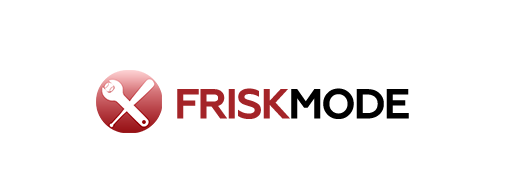Your essential streaming gear is here! Get the right equipment for a smooth broadcast, from cameras to mics, ensuring great quality for your audience without breaking the bank.
Equipment Needed For Streaming: Your Essential Guide
Feeling overwhelmed by all the tech talk for streaming? You’re not alone! Many people think streaming is super complicated, but setting up your own broadcast is more accessible than ever. You just need the right tools to get your message or your game out there clearly. Don’t worry about fancy jargon or needing a giant budget. We’ll walk through exactly what you need, step-by-step, so you can start streaming with confidence. Ready to go live? Let’s dive into the essentials!
What is Streaming and Why Does Equipment Matter?
Streaming is essentially broadcasting live video and audio over the internet, in real-time. Think of live Q&A sessions, gameplay, tutorials, or even just sharing your passion. The equipment you use directly impacts how professional and engaging your stream looks and sounds. Poor audio can make viewers click away faster than a dropped pop fly! Likewise, a shaky or blurry video makes it tough to follow along.
Choosing the right gear, even on a budget, means your audience can connect with you better. It’s about making sure your content shines, not the screen door effect! We’re going to cover everything from the camera you look into, to the microphone that captures your voice, and the computer that makes it all work.
The Core Components of a Streaming Setup
Setting up for streaming can feel like building with LEGOs – each piece has its purpose and connects to the others. Here are the fundamental items you’ll need to get started:
1. Your Computer: The Brains of the Operation
Your computer is where all the magic happens. It captures your video and audio, processes it, and sends it out to the streaming platform. For streaming, you’ll generally need a machine that’s a bit more powerful than your average laptop for browsing.
- Processor (CPU): This is the engine. For streaming, a quad-core processor or higher is recommended. Look for Intel Core i5/i7 or AMD Ryzen 5/7 series for good performance.
- RAM (Memory): This is how much data your computer can handle at once. 8GB RAM is the minimum, but 16GB is highly recommended for a smoother experience, especially if you’re running multiple programs like your streaming software and a game at the same time.
- Graphics Card (GPU): If you plan on streaming games or graphically intensive content, a dedicated graphics card made by NVIDIA or AMD is crucial. It handles rendering images, taking the load off your CPU.
- Storage: An SSD (Solid State Drive) will make your computer boot up faster and load applications much quicker than a traditional HDD (Hard Disk Drive).
You don’t need the absolute latest and greatest, especially when starting out. Many capable gaming laptops or desktops from a few years ago can still handle entry-level streaming perfectly well.
2. Webcam or Camera: Your Window to the Audience
This is how your viewers will see you! While built-in laptop webcams can work in a pinch, they often lack quality. Investing in an external webcam or even a more advanced camera setup can make a huge difference.
- Basic Webcams: Good for beginners. Look for 1080p resolution. Brands like Logitech (e.g., C920, C922) are popular and reliable choices for great value.
- Advanced Webcams/DSLRs/Mirrorless Cameras: For a significant visual upgrade, consider using a dedicated camera. You’ll need a way to connect it to your computer, often via a capture card or specific software (like Canon’s EOS Webcam Utility or Nikon’s Webcam Utility). This offers much better image quality, low-light performance, and depth of field.
Lighting is Key! No camera, no matter how expensive, will look good in poor light. A simple ring light or a couple of softbox lights can make a world of difference to your video quality. Aim for soft, diffused light on your face.
3. Microphone: Hear Me Roar (or Whisper!)
Audio quality is arguably MORE important than video quality for keeping viewers engaged. Muffled, static-filled, or echoey audio will drive people away quickly. A dedicated microphone is a must-have.
- USB Microphones: Easiest to set up and perfect for beginners. They plug directly into your computer. Popular options include the Blue Yeti, Rode NT-USB+, and AT2020 USB+. These offer great sound for their price point.
- XLR Microphones: These offer studio-quality sound but require an audio interface or mixer, which adds complexity and cost. If you’re serious about audio quality and plan to upgrade later, this is the path to consider.
Tip: Position your microphone correctly! For most USB mics, it works best when placed slightly off to the side of your mouth, or directly in front but a few inches away, to avoid plosive sounds (“p” and “b” sounds). Experimenting with placement in your space is key.
4. Internet Connection: The Unseen Highway
Your internet speed is the backbone of your stream quality. Without a stable and fast connection, your stream will buffer, pixelate, or even drop entirely. You’ll need a good upload speed.
- Upload Speed: This is critical for streaming. A general rule of thumb is to have an upload speed of at least 3-5 Mbps for 1080p streaming. For higher quality, you’ll need more. You can test your speeds using sites like Speedtest.net.
- Wired Connection (Ethernet): Always prefer a wired Ethernet connection over Wi-Fi. It’s significantly more stable and reliable, reducing the chances of your stream cutting out.
If your internet provider offers limited upload speeds, you might need to explore upgrading your plan or, in some areas, consider fixed wireless or satellite options if available. Keep in mind that while cable TV providers often offer high download speeds for browsing and watching, their upload speeds can sometimes be a bottleneck for streamers.
5. Streaming Software: The Director’s Chair
This software takes your video and audio feeds, combines them, adds any overlays or graphics, and sends it to your chosen streaming platform (like Twitch, YouTube, Facebook Gaming, etc.).
- OBS Studio (Open Broadcaster Software): Free, open-source, and incredibly powerful. It has a learning curve, but there are tons of tutorials available. It’s the most popular choice for streamers of all levels.
- Streamlabs OBS: Built on OBS Studio, Streamlabs offers a more user-friendly interface with integrated features like themes, alerts, and chat integration. It can be a bit more resource-intensive than pure OBS Studio.
- Twitch Studio: Twitch’s own free software, designed to be very beginner-friendly, especially if you’re streaming exclusively on Twitch.
Each platform you stream to will have its own settings and requirements. You’ll typically need to input a stream key from your platform into your streaming software to connect them.
Optional But Highly Recommended Gear
Once you have the core setup, you might find these additions enhance your streaming experience and professionalism.
1. Lighting: Illuminate Your Presence
We touched on this with cameras, but it’s worth repeating. Good lighting makes a massive difference.
- Ring Lights: Affordable and good for close-up shots, providing even light directly on your face.
- Key Lights & Fill Lights: Using two or three lights allows for more professional lighting setups, reducing shadows and creating a more dynamic look.
- Green Screen: If you want to change your background or chroma key yourself out, a green screen is essential, along with proper lighting to ensure it works effectively.
2. Capture Card: For Console or Advanced Camera Setups
If you’re streaming from a gaming console (like PlayStation or Xbox) or want to use a high-quality DSLR/mirrorless camera as your webcam, a capture card is necessary. It converts the video signal from your console or camera into a format your computer can understand and stream.
Elgato is a very popular brand for capture cards, offering a range of models for different needs and resolutions. Ensure the capture card supports the resolution and frame rate you intend to stream at.
3. Headphones: Monitor Your Audio
While your microphone captures your voice, headphones are essential for you to monitor your own audio, game sound, or any other audio cues without creating feedback loops or echoes that your microphone might pick up.
Closed-back headphones are generally preferred for streaming as they help isolate sound and prevent audio bleed into your microphone. Brands like Audio-Technica and Sennheiser offer great options.
4. Stream Deck: Streamlining Your Controls
A Stream Deck is a small device with programmable LCD buttons. It allows you to quickly change scenes, mute your mic, play sound effects, launch applications, and much more with a single button press. It’s a massive convenience enhancer, especially for complex streams.
5. Pop Filter/Windscreen: Taming the Plosives and Wind
These attach to your microphone and help reduce harsh “p” and “b” sounds (plosives) or wind noise, making your audio much cleaner and more professional, especially for vocal-heavy streams. They are very inexpensive but make a noticeable difference.
Budgeting Your Streaming Setup
You don’t need to spend a fortune to start. Here’s how you can equip yourself:
Starting Small (Under $300)
- Computer: Use a capable laptop/desktop you already own (aim for 8GB RAM, decent CPU).
- Webcam: Logitech C920/C922 ($50-$80).
- Microphone: Blue Snowball iCE or a simpler USB mic ($40-$60).
- Lighting: A basic ring light ($30-$50).
- Software: OBS Studio (Free).
- Internet: Ensure you have at least 3-5 Mbps upload.
Mid-Range Upgrade ($300 – $1000)
- Computer: A newer gaming laptop or desktop with 16GB RAM, robust CPU/GPU.
- Webcam/Camera: Logitech C922 Pro or entry-level DSLR/Mirrorless camera with adapter ($100-$500).
- Microphone: Blue Yeti, Rode NT-USB+, or AT2020 USB+ ($100-$150).
- Lighting: Softbox lighting kit or a more advanced ring light setup ($100-$200).
- Capture Card: Elgato HD60 S+ (if needed) ($150-$200).
- Software: OBS Studio or Streamlabs OBS (Free).
- Internet: Stable wired connection with 5-10+ Mbps upload.
Prosumer Setup ($1000+)
- Computer: High-end gaming PC or workstation for demanding streams.
- Camera: Mirrorless or DSLR camera with good optics for webcam use.
- Microphone: XLR microphone setup with audio interface (e.g., Shure SM7B, Rode Procaster with Focusrite Scarlett).
- Lighting: Professional multi-light setup (key, fill, rim lights).
- Capture Card: High-end capture card for 4K or higher frame rates.
- Accessories: Stream Deck, high-quality headphones, acoustic treatment.
Remember, you can always upgrade components over time. Start with the essentials and build from there as you grow.
Putting It All Together: Your First Stream
Once you have your gear, the setup process typically involves these steps:
- Connect Hardware: Plug your webcam, microphone, and any other USB devices into your computer. Connect your gaming console to your capture card if you’re using one.
- Install Software: Download and install your chosen streaming software (OBS Studio, Streamlabs, etc.).
- Configure Audio: Set your microphone as the primary audio input device in your computer’s sound settings and in your streaming software. Test levels to ensure you’re not too quiet or too loud (peaking).
- Configure Video: Select your webcam or capture card as the video source in your streaming software. Adjust resolution and frame rate settings.
- Set Up Scenes: In your streaming software, create different “scenes” (e.g., Intro, Gameplay, Be Right Back). Arrange your camera feed, game capture, alerts, and other sources within each scene.
- Connect to Platform: Go to your streaming platform (Twitch, YouTube, etc.), find your stream key, and paste it into the “Stream” settings of your software.
- Test your Stream: Do a test stream (many platforms allow this, or just record locally first) to check audio levels, video quality, and connection stability. Watch it back to see how it looks and sounds.
- Go Live! When you’re ready, hit the “Start Streaming” button in your software.
Don’t be afraid to experiment with settings. The best way to learn is by doing!
Common Streaming Setups & Their Equipment
Let’s look at a few common streaming scenarios:
| Streaming Type | Essential Equipment | Recommended Additions |
|---|---|---|
| PC Gaming Stream | Powerful PC (CPU, GPU, 16GB RAM), Webcam (1080p), USB Microphone, Stable Internet (Ethernet), OBS/Streamlabs. | Capture Card (if using a secondary PC), Lighting (ring light/softbox), Stream Deck, Headphones. |
| Console Gaming Stream | Gaming Console, Capture Card, USB Microphone, Webcam (optional, for face cam), Stable Internet (Ethernet), OBS/Streamlabs. | Lighting, Headphones, Stream Deck. |
| Just Chatting / Face Cam Stream | Decent PC (8GB+ RAM), High-Quality Webcam, USB Microphone, Stable Internet (Ethernet), OBS/Streamlabs. | Professional Lighting (softboxes), Green Screen, Pop Filter, Headphones. |
| Educational / Tutorial Stream | PC (decent specs), Good Webcam or DSLR, Clear USB Microphone, Screen Recording Software (built into OBS/Streamlabs), Stable Internet (Ethernet). | Lighting, External Monitor to see chat, Graphics Tablet (for drawing/writing). |
Frequently Asked Questions About Streaming Equipment
Q1: What’s the most important piece of equipment for streaming?
A: While all components are important, your microphone is often considered the most critical. Viewers will tolerate slightly lower video quality, but bad audio is a quick way to lose them.
Q2: Can I use my smartphone to stream?
A: Yes, you absolutely can! Many smartphones have excellent built-in cameras and microphones. You can use apps like Streamlabs or OBS Camera to broadcast directly from your phone, or use it as a camera source for your PC. This is a fantastic budget-friendly option to start.
Q3: Do streamers need super-fast internet?
A: You need a stable internet connection with a good upload speed. For 1080p streaming, aim for at least 3-5 Mbps upload. Faster is always better, but stability is key so go for a wired Ethernet connection if possible.
Q4: How much does it cost to start streaming?
A: You can start streaming with decent quality for under $300 by utilizing equipment you might already own and purchasing a good webcam and USB microphone. Professional setups can cost thousands.
Q5: Do I need a powerful computer for streaming?
A: It depends on what you’re streaming. Gaming streams require more powerful PCs due to the demands of the games themselves. For “just chatting” or tutorial streams, a less powerful computer with adequate RAM (8GB+) can suffice.
Q6: What is a capture card and when do I need one?
A: A capture card converts video signals from external sources, like gaming consoles or high-end cameras, into a format your computer can use for streaming.