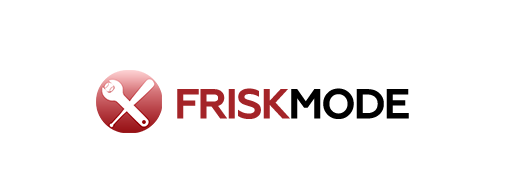Honeywell thermostat is waiting for equipment? This common issue means your thermostat isn’t getting a signal to turn on your HVAC. We’ll guide you through simple checks to get your system running again fast.
Experiencing the “Waiting for Equipment” Message on Your Honeywell Thermostat? Let’s Get It Fixed!
It’s a relief to finally get your home comfortable, but what happens when your Honeywell thermostat displays “Waiting for Equipment”? This message can be frustrating, especially when you’re expecting your heating or cooling to kick in. Don’t worry, this is a common situation, and often, it’s something you can fix yourself without needing a technician. We’re here to break down exactly what this message means and walk you through the easy steps to get your system working again. Let’s dive in and solve this together!
Understanding the “Waiting for Equipment” Message
When your Honeywell thermostat shows “Waiting for Equipment,” it means the thermostat is trying to tell your heating and cooling system to turn on, but it’s not receiving the “go” signal. Think of it like a traffic light that’s red and waiting for the sensor to say it’s clear. Your thermostat sends a signal to your furnace or air conditioner, and the system needs to acknowledge that signal to start operating. If there’s a comunicação breakdown, or if the system itself isn’t ready, you’ll see this message.
This message is a protective measure. It prevents the thermostat from continuously trying to start a system that might be experiencing an issue. While it’s a helpful feature, it can be a puzzle for homeowners. The good news is, most of the time, the cause is simple and easily resolved.
Common Reasons for the “Waiting for Equipment” Message
Several factors can lead to your Honeywell thermostat displaying this message. Understanding these common culprits will help you pinpoint the problem more quickly.
1. HVAC System Shutdown or Power Interruption
The most straightforward reason is that your HVAC system might simply be turned off at the power source or experienced a temporary power dip. This could be due to a tripped breaker, a power outage, or even preventative maintenance where the system was intentionally shut down.
2. Safety Shut-off Engaged
Modern HVAC systems have built-in safety features. If a critical component like your furnace’s limit switch or flame sensor detects an issue (e.g., overheating, loss of flame), it will shut down the system to prevent damage or hazards. Your thermostat will then display “Waiting for Equipment” because the system is intentionally not responding.
3. Thermostat Wiring Issues
The wires connecting your thermostat to your HVAC system are crucial. If a wire is loose, damaged, or not properly connected at either the thermostat or the control board of your HVAC unit, the signal can’t get through. This is a common cause for the “waiting” message.
4. Delayed Start-up Feature
Some thermostats, and even some HVAC systems, have a built-in delay feature. This typically happens after a power interruption or when switching from heating to cooling (or vice-versa). It gives the system time to stabilize, especially the air conditioning compressor, before starting up. This delay is usually short, just a few minutes.
5. Thermostat Malfunction or Battery Issues
While less common, the thermostat itself could be malfunctioning. For battery-powered thermostats, low batteries can sometimes cause erratic behavior, including the “waiting” message. Ensure your batteries are fresh.
6. Clogged Air Filter
A severely clogged air filter can restrict airflow so much that it causes your furnace or AC to overheat or freeze up. This can trigger safety switches, shutting down the system and leading to the “Waiting for Equipment” message on your thermostat.
Troubleshooting Steps: A Beginner’s Guide
Let’s work through this step-by-step. Remember to approach each step methodically, just like you would prepare for a new baseball season!
Step 1: Check Your HVAC System’s Power
This is the first and easiest thing to check. Your HVAC system has a dedicated circuit breaker, usually located in your main electrical panel. Sometimes, there’s also a power switch located near the furnace or indoor air handler, often looking like a light switch on the wall.
- Locate your main electrical panel (breaker box).
- Look for a breaker labeled “Furnace,” “HVAC,” “Air Handler,” or “AC.”
- If the breaker is in the “off” position or in the middle, flip it completely off, then back on.
- Check for any power switches near your furnace or indoor unit. Ensure they are in the “on” position.
After checking the power, wait a few minutes to see if your thermostat clears the message and your system starts. If not, proceed to the next step.
Step 2: Reset Your HVAC System
Sometimes, a simple reset can clear minor glitches in your HVAC system. This is similar to restarting your computer when it acts up.
- Turn off your thermostat by switching it to “Off” or setting the fan to “Off.”
- Locate the power switch for your furnace and turn it off. If you can’t find a switch, go back to your electrical panel and turn off the breaker for the furnace/HVAC.
- Wait for at least 5 minutes. This allows any stored power to dissipate.
- Turn the furnace power switch back on (or flip the breaker back on).
- Turn your thermostat back on and set it to your desired mode (Heat or Cool) and temperature.
Give your system a few minutes to respond. If the “Waiting for Equipment” message persists, continue troubleshooting.
Step 3: Inspect Your Air Filter
A dirty air filter is one of the most neglected components of an HVAC system, and it can cause significant problems, including system shutdowns. A severely blocked filter restricts airflow, forcing your system to work harder and potentially overheat or freeze up.
How to Check and Change Your Air Filter:
- Locate the Filter: Most air filters are located in the return air duct, often near the furnace or air handler. It might be in a slot on the side of the unit or in a grille in a wall or ceiling.
- Note the Size: The size of the filter is usually printed on its side (e.g., 20x20x1 inches). You’ll need this to buy a replacement.
- Examine the Filter: Hold the filter up to a light. If you can’t see light through it, or if it’s thick with dust and debris, it needs to be replaced.
- Replace If Dirty: If the filter is dirty, remove it carefully (try not to stir up dust) and install a new one. Make sure the arrow on the new filter points in the direction of airflow (usually towards the furnace/air handler).
You can find replacement filters at most hardware stores, home improvement centers, and even many supermarkets. For optimal performance and indoor air quality, most filters should be replaced every 1-3 months, depending on usage and the filter type. Check out resources from organizations like the U.S. Environmental Protection Agency (EPA) for more on maintaining your home’s air quality.
Step 4: Check Thermostat Batteries (If Applicable)
If your Honeywell thermostat is battery-powered or uses batteries as a backup, it’s essential to ensure they are fresh. Low batteries can cause the thermostat to behave erratically.
- Gently pull the thermostat faceplate away from the wall or open the battery compartment according to your user manual.
- Remove the old batteries.
- Install new, high-quality alkaline batteries.
- Reattach the thermostat faceplate.
- Check the thermostat display to ensure it’s functioning normally.
Many Honeywell thermostats will display a low battery indicator, but sometimes they can fail to communicate properly before the icon appears clearly.
Step 5: Examine Thermostat Wiring for Loose Connections
This step requires a bit more care, as you’ll be dealing with low-voltage wiring. Ensure the power to your HVAC system is OFF at the breaker or the service switch before proceeding.
Tools You Might Need:
- Small Philips head screwdriver
- Needle-nose pliers (optional)
- Your Honeywell thermostat’s user manual
- Turn Off Power: Double-check that the power to your HVAC system is completely off.
- Remove Thermostat Faceplate: Carefully detach the thermostat’s cover. This usually involves gently pulling it away from the wall or unscrewing it.
- Document Wiring: Take a clear photo of the wires connected to the terminals. This is your roadmap! Note which wire is connected to which lettered terminal (e.g., R, W, Y, G, C).
- Check Connections: Gently tug on each wire to see if it’s loose. If a wire pulls out easily, reinsert it firmly into its correct terminal. Ensure no bare wire is touching another terminal or wire. Sometimes, the copper wire can corrode; if so, you might need to trim off the end and re-strip a small portion of insulation before reinserting.
- Secure Connections: Once all wires are firmly in place, reattach the thermostat faceplate.
- Restore Power: Turn the power back on to your HVAC system.
- Test: Set the thermostat to call for heating or cooling and see if it works.
Common Wire Designations:
Here’s a quick look at typical wire functions. Always refer to your specific thermostat manual and HVAC unit’s wiring diagram.
| Terminal Letter | Function | Typical Color (May Vary) |
|---|---|---|
| R (or RH/RC) | 24V AC Power (for heating/cooling) | Red |
| W | Heat | White |
| Y | Cool | Yellow |
| G | Fan | Green |
| C | Common Wire (provides continuous 24V power, often needed for smart thermostats) | Blue or Black |
| O/B | Reversing Valve (for heat pumps) | Orange/Blue |
If you’re uncomfortable with wiring, it’s always best to call a qualified HVAC professional.
Step 6: Understand Delayed Start-up
As mentioned, new thermostats or HVAC systems often have a compressor delay for air conditioning. This is a protective feature. After a power outage or a switch from heat to cool, your AC compressor usually won’t start for about 5 minutes. Your thermostat might display “Waiting for Equipment” during this period. No action is needed; just wait it out. The same can sometimes apply to the heating cycle, but it’s more common with A/C.
How to check for delays:
- Look at your thermostat’s screen. Many models will explicitly state “Compressor Delay” or show a countdown timer.
- Consult your Honeywell thermostat’s user manual to see if it has a delay feature and how it’s indicated.
If you see a countdown, simply be patient. Your system should start automatically once the delay period is over.
Step 7: Check for System Error Codes or Tripped Safety Switches on the HVAC Unit
Your furnace or air handler itself might be indicating a problem beyond what the thermostat can display. Many modern HVAC units have diagnostic lights or small displays that show error codes.
- Locate Your HVAC Unit: Find your furnace (usually in a basement, attic, or closet) or your indoor air handler.
- Look for Diagnostic Lights: Many units have LED lights on the control board. These lights might blink in a specific pattern to indicate an error.
- Consult Your HVAC Manual: Refer to the owner’s manual for your furnace or air conditioner. It will have a section explaining what the diagnostic lights or error codes mean.
- Safety Switches: Common safety switches include the high-limit switch (prevents overheating) and the flame sensor (ensures a flame is present when heating). If one of these has tripped, it will shut off the system. Sometimes, simply resetting the system (as in Step 2) can reset a tripped safety switch, but if it continues to trip, it indicates a more serious issue that requires professional attention.
If you find an error code or suspect a tripped safety switch that you can’t reset, it’s time to call a professional HVAC technician. Trying to bypass safety features can be dangerous.
When to Call a Professional
While many “Honeywell T-Stat Waiting” issues are DIY-friendly, there are times when you should hand it over to the experts. Don’t hesitate to call a qualified HVAC technician if:
- You’ve gone through all the troubleshooting steps and the message persists.
- You’re uncomfortable working with electrical wiring or suspect a wiring issue beyond simple loose connections.
- Your HVAC unit is displaying error codes that you can’t resolve.
- You suspect a problem with a safety switch that keeps tripping.
- You notice any unusual noises, smells, or leaks coming from your HVAC system.
- Your system is old and may be nearing the end of its lifespan.
A professional has the tools, knowledge, and experience to diagnose and fix complex problems safely and efficiently. They can access parts of your system that are not accessible for DIY repair and can ensure your system is running optimally and safely.
Frequently Asked Questions (FAQ)
Q1: How long should I wait for my Honeywell thermostat to clear the “Waiting for Equipment” message?
After performing a reset or after a power outage, you should typically wait 5-30 minutes. Many systems, especially AC units, employ a safety delay (often 5 minutes) to protect the compressor. Persistent messages beyond 30 minutes usually indicate a deeper issue.
Q2: Can a dirty air filter really cause this problem?
Yes, absolutely. A severely clogged air filter restricts airflow. This can cause your furnace to overheat or your air conditioner to freeze up, triggering safety switches that shut down the system. The thermostat then shows “Waiting for Equipment” because the system is off.
Q3: My thermostat is only a few years old; could it already be broken?
While less common, electronic devices can sometimes fail. If you’ve checked power, batteries (if applicable), and wiring, and the issue persists, a faulty thermostat could be the culprit. However, it’s wise to exhaust all other possibilities first, as thermostat replacement can be costly.
Q4: What is the “C” wire, and why is it important?
The “C” wire, or common wire, provides continuous 24V power to the thermostat. Many newer, “smart” thermostats require a C-wire to operate Wi-Fi, displays, and other features. If your system is missing a C-wire, it can sometimes lead to communication issues or indicate a general wiring snag, though it’s not always the direct cause of the “waiting” message unless the absence is causing power interruptions to the thermostat.
Q5: My thermostat is showing “Waiting for Equipment” after I changed the batteries. What’s wrong?
If the message appeared immediately after changing batteries, double-check that the new batteries are inserted correctly and that the thermostat faceplate is fully seated. A loose connection upon reassembly is a common oversight. If it still persists, ensure the thermostat is receiving power and then check the wiring for any accidental disconnections during maintenance.
Q6: Is it safe to leave my thermostat on “Off” if it’s showing “Waiting for Equipment”?
Yes, it is safe to set your thermostat to “Off” while troubleshooting, or if the system is unresponsive. This ensures your system isn’t continuously trying to start and potentially causing further issues. Once you’ve resolved the underlying problem, you can switch it back to your desired mode (Heat, Cool, Auto).
Conclusion: Getting Your Comfort Back on Track
Dealing with a Honeywell thermostat that says “Waiting for Equipment” can seem daunting, but as we’ve shown, many of the underlying causes are straightforward. By systematically checking the power supply, performing a system reset, inspecting your air filter, and verifying wiring connections, you can often get your heating and cooling system back up and running in no time. Remember, these steps are designed to be beginner-friendly, just like learning the fundamentals of baseball. If you’ve gone through these checks and are still experiencing the issue, or if you’re ever unsure about any step, don’t hesitate to reach out to a qualified HVAC professional. Their expertise can ensure your system is running safely and efficiently. Now, go enjoy your comfortable home!