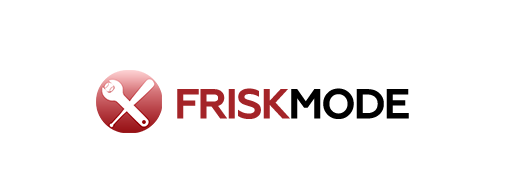Honeywell Home waiting for equipment? Don’t panic! This guide provides essential, easy-to-follow fixes for common Honeywell Home system issues. Get your smart home back online quickly with simple troubleshooting steps.
It’s frustrating when your Honeywell Home system shows that “waiting for equipment” message, right? You expect seamless control over your home’s comfort and security, but suddenly, things just… stop. This common hiccup can leave you feeling disconnected and wondering what went wrong. But before you reach for the phone to call for costly service, take a deep breath! Most of the time, this message means a simple communication glitch or a minor setup issue. We’re going to walk through some essential fixes that you can try yourself, getting your Honeywell Home system back up and running smoothly. Let’s dive in and get you back in control!
Understanding the “Waiting for Equipment” Message
That “waiting for equipment” notification on your Honeywell Home app or display usually means the central hub isn’t communicating correctly with one or more of your connected devices. This could be anything from a smart thermostat and door sensors to a security camera or smart light switch. Think of it like trying to have a conversation where one person isn’t listening. Your Honeywell Home system is trying to talk to a specific piece of equipment, but it’s not getting a response.
Several things can cause this:
- A temporary network issue.
- A device that has lost power or is out of battery.
- A setting that needs a quick tweak.
- Sometimes, it’s even a simple software hiccup that just needs a reset.
The good news is that most of these are straightforward to resolve. We’ll break down the most common causes and their solutions.
Common Culprits and Quick Fixes
Let’s tackle the most frequent reasons for the “waiting for equipment” message and what you can do about them. The key is to work systematically, starting with the easiest solutions.
1. Power Cycle Your Honeywell Home Hub and Devices
This is the golden rule of tech troubleshooting: turn it off and on again. This simple step often resolves temporary glitches by clearing out any minor software hiccups.
- Locate your Honeywell Home hub: This is usually the main control panel or a central device connected to your Wi-Fi.
- Unplug the hub: Disconnect its power source.
- Wait for 30 seconds: This allows the device to fully discharge.
- Power cycle your affected equipment: For smart thermostats, you might need to remove them from the wall plate or switch off their breaker. For sensors, check their battery compartment. For cameras or other devices, unplug their power adapter.
- Plug the hub back in: Let it boot up completely.
- Power on your equipment: Reinstall batteries, plug in power adapters, or flip breakers back on.
Give your system a few minutes to re-establish connections. Often, the “waiting for equipment” message will disappear on its own.
2. Check Your Wi-Fi Network
Honeywell Home devices, like most smart home tech, rely heavily on a stable Wi-Fi connection. If your internet is down or spotty, your devices can’t communicate with the hub or each other.
- Check your internet connection: Can you browse websites on your phone or computer without issues?
- Restart your router and modem: Just like the hub, unplugging your router and modem for about 30 seconds and plugging them back in can resolve many network problems.
- Verify the Wi-Fi password: Ensure the Honeywell Home hub is connected to the correct Wi-Fi network with the correct password. You might need to go into your Honeywell Home app settings to re-enter this if it was changed.
- Signal strength: If the affected device is far from your router, poor Wi-Fi signal could be the issue. Consider a Wi-Fi extender or mesh system for better coverage. Resources like FCC guides on home broadband can offer more insights into optimizing your network.
3. Battery-Powered Devices: A Simple Swap
Many Honeywell Home sensors (like door/window sensors, motion detectors) and some thermostats run on batteries. Low batteries are a prime suspect for communication dropouts.
- Identify the affected device: The app usually tells you which piece of equipment is causing the alert.
- Check battery levels: If your app shows battery status, check what it says.
- Replace the batteries: Even if the app says the battery is okay, a nearly depleted battery can sometimes cause weak signals. It’s always a good idea to replace them with fresh, high-quality batteries every 6-12 months as part of routine maintenance.
- Ensure correct orientation: Make sure you’ve inserted the new batteries correctly, matching the positive (+) and negative (-) terminals.
4. Check Power to Wired Devices
For devices that are hardwired, like some thermostats or security cameras, a power interruption is the most likely cause.
- Thermostats: Ensure the circuit breaker for your HVAC system hasn’t tripped. If it has, try resetting it. If it trips again immediately, there might be a more significant electrical issue, and you should consult a professional.
- Cameras and other hardwired accessories: Double-check that their power adapters are securely plugged into both the device and the wall outlet. Try plugging another small appliance into the same outlet to confirm the outlet is working.
Deep Dive: Troubleshooting Specific Equipment
While the general fixes above cover many scenarios, some Honeywell Home devices have specific points to check when they go offline.
Honeywell Home Thermostats
Your smart thermostat is a cornerstone of home comfort. If it’s showing “waiting for equipment,” here’s what to do:
A common cause is a lost connection to the Wi-Fi or to the HVAC system itself. For Wi-Fi issues, follow the network steps above. If it seems more related to the HVAC system:
- Check C-wire connection: Many smart thermostats require a common wire (C-wire) for continuous power. If this wire has come loose or is not connected, the thermostat might not power on reliably. This often requires turning off power at the breaker and carefully checking the wiring behind the thermostat wall plate. For detailed instructions on wiring, refer to the Honeywell Home support site for your specific thermostat model.
- Verify HVAC system power: As mentioned earlier, check your breaker box. A tripped breaker can cut power to the entire HVAC unit, which naturally affects the thermostat.
- Restart the thermostat: Some models have a specific restart procedure, often involving holding down a button or accessing a menu. Consult your thermostat’s manual or the Honeywell Home support website for model-specific instructions.
Honeywell Home Security Sensors (Door/Window, Motion)
These are usually small, battery-operated devices. The most common reason they go offline is:
- Dead batteries: This is by far the most frequent culprit. Replace with fresh batteries as detailed in the battery section.
- Sensor alignment: Door/window sensors have two parts that must be close enough to each other when the door or window is closed. If they are too far apart, the system won’t register a “closed” state and might report connectivity issues. Ensure the two parts are within about 1/2 inch of each other.
- Physical obstruction: Ensure nothing is blocking the path between the sensor and its magnet (for door/window sensors) or the sensor and its intended detection area (for motion sensors).
Honeywell Home Cameras
If your camera is showing as offline or “waiting for equipment”:
- Check power: Ensure the camera is receiving power. For wired cameras, verify the adapter is plugged in securely at both ends and the outlet is working. For battery-powered cameras, check the battery level and recharge or replace if necessary.
- Wi-Fi connection: Cameras are very sensitive to Wi-Fi signal strength. Move your router closer if possible, or consider a Wi-Fi extender. Sometimes, simply re-adding the camera to your Wi-Fi network via the Honeywell Home app can fix persistent connection issues.
- Firmware updates: Ensure your camera’s firmware is up to date. This is usually managed through the Honeywell Home app. Outdated firmware can cause compatibility problems.
System Status and Connectivity Table
Here’s a quick reference for common Honeywell Home system statuses and what they might mean:
| Status Message | Potential Cause | Quick Fix |
|---|---|---|
| Waiting for Equipment | Communication lost with a specific device. | Power cycle hub and device, check Wi-Fi. |
| Offline | Device has no power or is not connected to Wi-Fi. | Check power source, battery, Wi-Fi connection. |
| Low Battery | Battery in a wireless sensor is nearly depleted. | Replace battery with a new one. |
| Connection Error | Temporary network issue or incorrect Wi-Fi password. | Restart router, re-enter Wi-Fi password in app. |
| System Unavailable | Central hub is offline or experiencing a major issue. | Power cycle hub; check internet connection. |
When to Seek Professional Help
While most “waiting for equipment” issues are user-fixable, there are times when you’ll need to call in the experts.
- Persistent issues after troubleshooting: If you’ve tried all the steps above consistently and the problem remains, it could indicate a hardware failure or a more complex configuration problem.
- Electrical concerns: If you suspect a problem with your HVAC wiring, outlets, or breakers (e.g., breakers tripping repeatedly), do not attempt to fix it yourself. Contact a qualified electrician or HVAC technician.
- Device failure: If a specific device consistently fails to connect after multiple battery changes, resets, and network checks, it might have failed and needs replacement.
- App or account issues: If you’re experiencing widespread problems with the Honeywell Home app itself, or if multiple devices from different manufacturers are having issues, there might be a deeper issue with your account or the cloud service.
Always have your Honeywell Home model numbers and a description of the problem ready when you contact support. You can find official support resources on the Resideo support website (Resideo is the parent company for Honeywell Home). They often have detailed FAQs and contact options for technical assistance.
Preventative Maintenance for Your Honeywell Home System
An ounce of prevention is worth a pound of cure, especially with smart home systems. Here are a few simple ways to keep your Honeywell Home setup running smoothly and minimize those annoying “waiting for equipment” messages:
- Regularly check battery levels: Even if you don’t get a low battery alert, proactively replace batteries in wireless sensors at least once a year.
- Keep firmware updated: Ensure your Honeywell Home app is set to automatically update firmware for your devices whenever possible.
- Monitor your Wi-Fi network: Periodically check your internet speed and signal strength. Consider investing in a mesh Wi-Fi system if you have a large home or many connected devices.
- Clean devices: Dust can sometimes interfere with sensors or ventilation on devices like smart thermostats. Give them a gentle wipe down.
- Review device placement: Ensure sensors aren’t obstructed and cameras have a clear line of sight.
Frequently Asked Questions (FAQ)
Q1: How long should I wait after a power cycle before assuming the problem isn’t fixed?
A: After a power cycle, give your Honeywell Home hub and the affected equipment at least 5-10 minutes to re-establish their connections. If the “waiting for equipment” message persists after this time, it’s likely a deeper issue.
Q2: My Honeywell Home thermostat is showing “waiting for equipment,” but the heating/cooling is still working. What does this mean?
A: This often indicates a loss of connection to the advanced features or app control, but the basic call for heat or cool might still be functioning through the direct wiring to your HVAC system. It’s still important to fix this to regain remote control and access to settings.
Q3: Can a surge protector cause my Honeywell Home devices to go offline?
A: In rare cases, a faulty surge protector might not provide consistent power. If your devices are plugged into one, try plugging them directly into a wall outlet to rule this out.
Q4: I live in an older home. Could outdated wiring be an issue for my Honeywell Home system?
A: Yes, older wiring might not always provide the stable power or necessary connections (like a C-wire for thermostats) that newer smart devices require. If you consistently face power-related issues, it might be worth having an electrician assess your home’s wiring.
Q5: What’s the difference between “waiting for equipment” and “offline” in my Honeywell Home app?
A: “Waiting for equipment” usually implies the hub is trying to communicate and isn’t getting a response from a specific device. “Offline” typically means the device itself has lost its power or its connection to the network and is not even attempting to communicate.
Q6: Should I reset my Honeywell Home devices to factory settings if they are not responding?
A: A factory reset should generally be a last resort, as it will require you to reconfigure all settings and re-pair the device with your system. Always try simpler troubleshooting steps like power cycling and checking connections first.
Conclusion
Seeing that “Honeywell Home waiting for equipment” message can be a momentary headache, but as we’ve explored, it’s often a symptom of fixable issues. By systematically working through power cycles, checking your Wi-Fi, and verifying the status of individual devices like thermostats, sensors, and cameras, you can usually resolve the problem yourself. Remember to keep your system’s firmware updated and perform regular, simple maintenance. This proactive approach will not only help prevent future connectivity hiccups but also ensure your smart home continues to work reliably and efficiently for you. Don’t let a temporary glitch disrupt your comfort and security – with these essential fixes, you’re empowered to get your Honeywell Home system back on track swiftly!