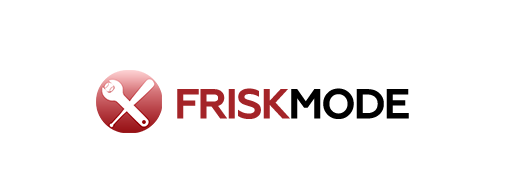A proven list of essential IT equipment for any office will equip your business with the necessary tools for smooth operations, productivity, and security. From basic computers and reliable internet to essential software and mobile devices, this guide covers the foundational technology your office needs to thrive in today’s digital world. Navigate these key components with confidence.
Setting up an office, whether it’s a bustling startup or a growing established business, can feel overwhelming when it comes to technology. What IT equipment do you actually need to get things done efficiently and securely? It’s a common question, and frankly, frustrating when you’re faced with endless options and technical jargon. You want to invest in the right tools, not waste money on things you won’t use. This guide is here to help. We’ll break down the essential IT equipment every office needs, explained simply, so you can get your workspace powered up and ready for success.
The Core of Your Office: Computers and Their Companions
At the heart of almost every modern office are the computers. These are your workhorses, the tools your team will use for everything from emails and documents to complex projects and client communications. Choosing the right type and quantity is crucial for productivity.
Desktop Computers vs. Laptops: Which is Right for Your Team?
This is often the first major decision. Both have their advantages, and the best choice depends on your team’s workflow.
- Desktop Computers: Typically more powerful for the price, easier to upgrade and repair, and offer better ergonomics with a separate monitor, keyboard, and mouse. They are ideal for static workstations where mobility isn’t a priority. Think accounting departments, graphic designers, or anyone who spends all day at their desk.
- Laptops: Offer portability, allowing employees to work from meetings, home, or while traveling. They are great for sales teams, remote workers, or any role that requires flexibility. While often more expensive than desktops with comparable specs, their flexibility can be a major asset.
Key Specifications to Consider
No matter the form factor, look for these specifications to ensure your machines can handle your workload:
- Processor (CPU): The “brain” of the computer. For general office tasks, an Intel Core i5 or AMD Ryzen 5 is usually sufficient. For more demanding software, consider an i7/Ryzen 7 or higher.
- RAM (Memory): How many programs your computer can run smoothly at once. 8GB is the minimum for basic tasks, but 16GB is highly recommended for multitasking and future-proofing.
- Storage (SSD vs. HDD): Solid State Drives (SSDs) are much faster than Hard Disk Drives (HDDs), making your computer boot up and load programs in a flash. Aim for an SSD for your operating system and primary applications. 256GB is a good starting point, with 512GB or more being ideal for storing larger files.
- Operating System: Windows and macOS are the most common for business. Choose based on your team’s familiarity and any specific software compatibility needs.
Essential Peripherals
Computers need companions to be fully functional:
- Monitors: For desktops, a good monitor is key. Aim for at least a 24-inch display with good resolution (1920×1080 or higher). For multi-tasking, consider dual monitors.
- Keyboards and Mice: Ergonomic options can improve comfort and prevent strain during long workdays. Wireless options reduce desk clutter.
- Webcams and Headsets: Crucial for video conferencing and remote collaboration. Good quality audio and video make professional communication much smoother.
Connecting Your Office: Networking and Internet
Reliable connectivity is the lifeblood of any modern office. Without it, your computers are just expensive paperweights. This section covers the backbone of your office’s digital communication.
Internet Service Provider (ISP) and Router
Your internet connection speed and reliability depend heavily on your ISP and the equipment they provide or that you purchase.
- Choosing an ISP: Research providers in your area and compare speeds, data caps, and business-specific plans. Fiber optic internet is generally the fastest and most reliable if available.
- Business-Grade Router: Don’t rely on basic home routers. A robust business-grade router can handle more simultaneous connections, offers better security features (like firewalls), and provides more stable Wi-Fi for your entire office. Look for features like Wi-Fi 6 for faster speeds and better performance with multiple devices.
Network Infrastructure
For larger offices or those with many connected devices, a more structured network setup is necessary.
- Switches: If your router doesn’t have enough Ethernet ports for all your wired devices, you’ll need a network switch. They connect multiple devices within a local network.
- Wi-Fi Access Points: To ensure strong, reliable Wi-Fi coverage throughout your office space, especially in larger buildings or those with dead zones, you might need additional Wi-Fi access points.
- Ethernet Cabling: For the most stable and fast connections for stationary computers, servers, and printers, wired Ethernet connections are superior to Wi-Fi. Ensure proper installation of Cat6 or higher cabling.
Network Attached Storage (NAS)
A NAS is a dedicated device that provides centralized file storage accessible to multiple users over your network. It’s an excellent solution for:
- Centralized Data Storage: All your team’s important files in one place.
- Backup Solutions: Many NAS devices offer built-in backup software for computers and the NAS itself.
- Collaboration: Easier sharing of files among team members.
Essential Software for Productivity
Hardware is only part of the equation. The right software transforms raw computing power into tools that drive business forward.
Operating Systems
As mentioned, Windows and macOS are the standard. Ensure your licenses are up-to-date and compliant.
Productivity Suites
These are the cornerstones of daily work:
- Microsoft 365 (formerly Office 365): Includes Word, Excel, PowerPoint, Outlook, Teams, and cloud storage (OneDrive). It’s a subscription service that offers the latest versions and collaboration features.
- Google Workspace (formerly G Suite): Offers Docs, Sheets, Slides, Gmail, and Google Drive. Known for its strong cloud-based collaboration and accessibility from any device.
Communication and Collaboration Tools
Effective communication is key to team synergy.
- Email Clients: Outlook (part of Microsoft 365) or web-based Gmail (part of Google Workspace).
- Team Messaging: Microsoft Teams, Slack, or Google Chat provide real-time chat, file sharing, and video conferencing capabilities.
- Video Conferencing: Zoom, Google Meet, or Microsoft Teams are essential for virtual meetings.
Security Software
Protecting your data and systems is non-negotiable.
- Antivirus/Anti-Malware Software: Protects against viruses, ransomware, and other malicious threats. Ensure it’s updated regularly.
- Firewall: Typically built into routers and operating systems, but advanced business firewalls offer more robust protection.
- Password Managers: Tools like LastPass or 1Password help employees create and store strong, unique passwords, enhancing security.
Industry-Specific Software
Depending on your business, you might need:
- Customer Relationship Management (CRM): For managing sales leads and customer interactions (e.g., Salesforce, HubSpot).
- Accounting Software: For financial management (e.g., QuickBooks, Xero).
- Project Management Tools: For tracking tasks and projects (e.g., Asana, Trello, Monday.com).
Staying Connected: Communication Devices
Beyond computers, specialized devices are critical for seamless communication, both internally and externally.
Printers, Scanners, and Copiers
While many go digital, physical documents still play a role.
- All-in-One Devices: These combine printing, scanning, and copying into a single unit, saving space and cost.
- Network Connectivity: Ensure your printer can connect to your network (Wi-Fi or Ethernet) so multiple users can access it easily.
- Consider Volume: Choose a printer that can handle your expected print volume to avoid frequent maintenance and paper jams.
Smartphones and Tablets
For teams on the go or for specific business applications, mobile devices are indispensable.
- Business-Issued Devices: Provide company-owned smartphones or tablets for employees who need them for work, ensuring security and app access.
- Bring Your Own Device (BYOD) Policies: If allowing personal devices, implement a strong mobile device management (MDM) policy to secure company data.
- Applications: Ensure these devices can run essential apps for communication, accessing cloud documents, or specialized business tools.
VoIP Phone Systems
Voice over Internet Protocol (VoIP) phone systems offer a modern, flexible, and often cost-effective alternative to traditional landlines.
- Features: Typically include advanced call routing, voicemail-to-email, conference calling, and integration with other business applications.
- Scalability: Easily add or remove lines as your business grows or changes.
- Hardware: Can use IP phones (desk phones that plug into your network) or softphones (software that runs on computers or mobile devices).
Power and Protection: Essential Utilities
Even the best equipment is useless if it’s not powered and protected from common threats.
Uninterruptible Power Supply (UPS)
A UPS is a battery backup that provides temporary power during outages, giving you time to save your work and shut down systems properly.
- Protect Critical Equipment: Connect servers, critical workstations, network equipment, and even key communication devices to a UPS.
- Size Matters: Choose a UPS with enough wattage to support the devices connected and a battery life sufficient for a safe shutdown.
Surge Protectors
These protect your electronics from damaging power surges, which can occur from lightning strikes or fluctuations in the power grid.
- Essential for All Devices: Every electronic device in your office should be plugged into a surge protector.
- Look for Quality: Invest in reputable surge protectors from well-known brands.
External Hard Drives and Cloud Backup
While NAS is great for internal sharing, robust backups are non-negotiable for disaster recovery.
- External Hard Drives: Useful for manual, periodic backups of individual computers or specific sets of data, but require discipline to be effective.
- Cloud Backup Services: Services like Backblaze, Carbonite, or professional IT solutions automate offsite backups, ensuring your data is safe even if your office is physically compromised. This is a critical component of a business continuity plan. According to the National Institute of Standards and Technology (NIST), data backup and recovery are fundamental to cybersecurity.
Setting Up Your Office: A Practical Checklist
Getting the right IT equipment is only half the battle. Proper setup ensures everything runs smoothly from day one.
Step-by-Step Setup Guide
- Assess Your Needs: Determine how many employees you have, the type of work they do, and their specific software requirements.
- Plan Your Network: Decide on wired versus wireless, consider Wi-Fi coverage, and identify the need for switches or access points.
- Purchase Equipment: Buy computers, monitors, peripherals, networking gear, and reliable power protection.
- Install and Configure Network: Set up your router, connect switches, and establish Wi-Fi security. Ensure strong passwords are used.
- Set Up Computers: Install operating systems, essential software, and security programs. Connect them to the network.
- Configure Printers and Other Peripherals: Install drivers and connect them to the network or individual computers.
- Implement Backup Solutions: Set up your chosen cloud backup service or external drive backup routine.
- Test Everything: Ensure all devices can connect to the network, access the internet, and that printers are working correctly. Test email and collaboration tools.
- Train Your Team: Show your employees how to use new equipment and software, and emphasize security best practices.
Budgeting for IT Equipment
It’s easy to get lost in the costs, but a clear budget helps make smart decisions.
Estimated Costs for a Small Office (5-10 Employees)
| Item | Estimated Cost Per Unit | Quantity (Estimate) | Total Estimated Cost |
|---|---|---|---|
| Business-Grade Laptops/Desktops | $800 – $1,500 | 5-10 | $4,000 – $15,000 |
| Monitors (if desktops) | $150 – $300 | 5-10 | $750 – $3,000 |
| Business-Grade Router | $200 – $500 | 1 | $200 – $500 |
| Network Switch (if needed) | $50 – $200 | 1-2 | $50 – $400 |
| All-in-One Printer/Scanner | $300 – $800 | 1 | $300 – $800 |
| UPS Battery Backup | $100 – $300 | 1-3 | $100 – $900 |
| Productivity Suite Subscription (Annual) | $10 – $30 per user/month | 5-10 | $600 – $3,600 per year |
| Antivirus Software (Annual) | $30 – $60 per user/year | 5-10 | $150 – $600 per year |
| Cloud Backup Service (Annual) | $7 – $15 per owner/month | 1 | $84 – $180 per year |
| Total Initial Estimate (excluding software subscriptions): | $6,634 – $24,600 |
Note: Costs are estimates and vary greatly based on brand, specifications, and sales. Software subscriptions are ongoing.
Seeking Professional IT Support
For many small businesses, managing IT can be a significant challenge. Hiring an IT consultant or a managed IT service provider can be a wise investment.
- Expertise: They have the knowledge to select the right equipment and software for your budget and needs.
- Setup and Maintenance: They can handle installation, configuration, ongoing maintenance, and troubleshooting.
- Security: Professional IT support ensures your systems are secure and compliant with relevant regulations. According to the Cybersecurity and Infrastructure Security Agency (CISA), having a plan and expert support is vital for incident response.
- Cost-Effectiveness: Often, the cost of preventative maintenance and expert advice is less than the cost of recovering from a major IT failure or security breach.
Frequently Asked Questions About Office IT Equipment
Here are some common questions beginners have when setting up their office IT infrastructure.
What is the most important IT equipment for a new office?
The most critical items are reliable computers for each employee, a robust internet connection with a good router, and essential productivity software (like email and word processing tools). Security software is also paramount from day one.
How often should I replace office computers?
For most businesses, a good lifespan for office computers is 3 to 5 years. After this period, performance may degrade, security updates might be discontinued, and they might struggle to run newer software effectively.
Is it better to buy or lease IT equipment?
Buying offers ownership and customization but requires upfront capital. Leasing can spread costs over time, often