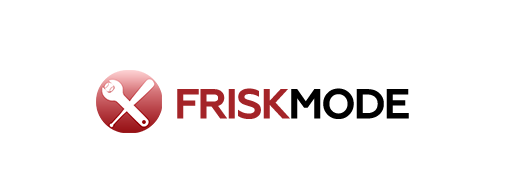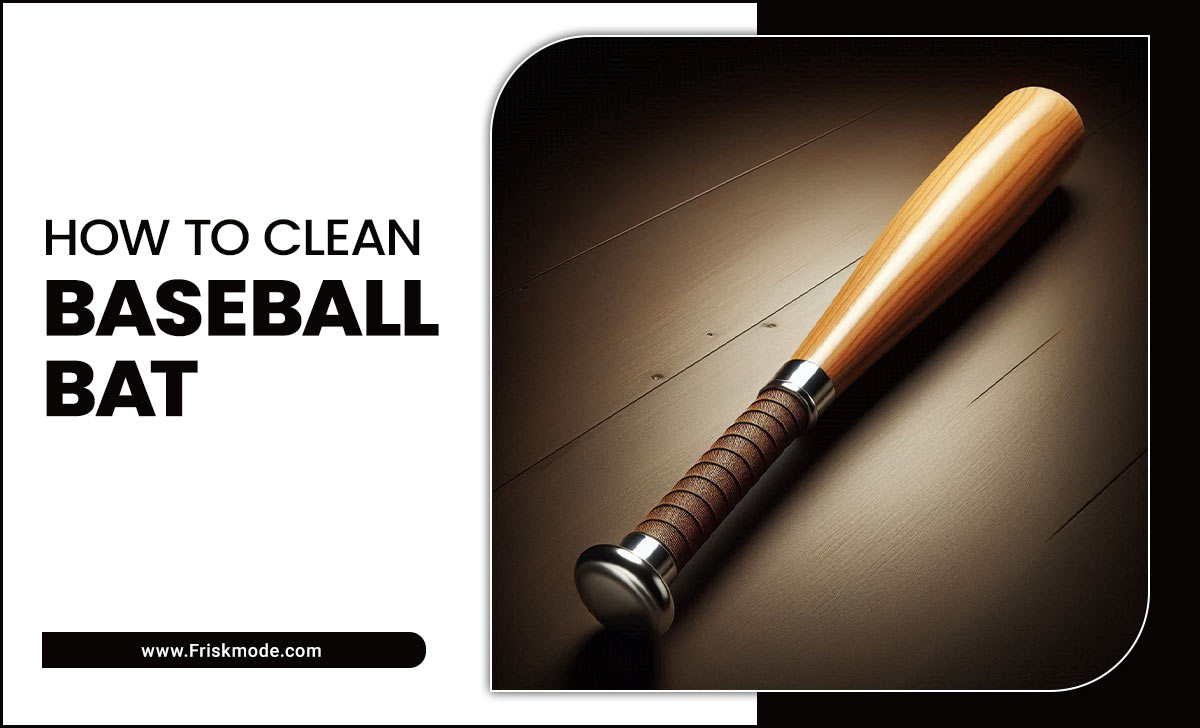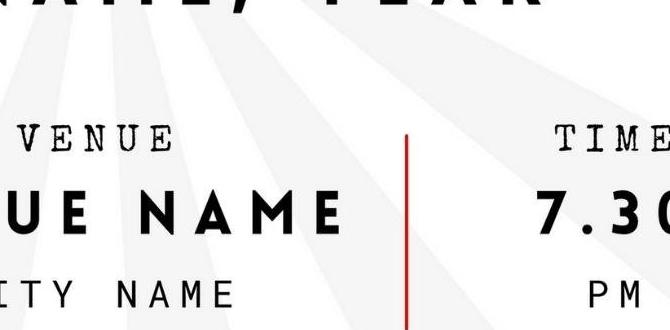Have you ever wondered how computers can perform tasks over and over again? It’s like magic! With a simple bat file for loop, you can make your computer repeat actions easily.
Imagine you need to rename many files at once. Wouldn’t it be boring to do that one by one? A bat file for loop can save you time and effort.
But how does it work? A bat file is a script that tells your computer what to do. Using a loop, you can direct the computer to repeat commands based on certain conditions. It’s like teaching your computer to help you!
In this article, we’ll explore bat files and how loops can make tasks easier. You’ll discover fun ways to use them. Get ready to learn something cool that can boost your computer skills!
Creating A Bat File For Loop: A Step-By-Step Guide Introduction To Bat Files And Loops Batch Files, Commonly Known As Bat Files, Are Scripts That Contain A Series Of Commands To Be Executed In The Windows Command Prompt. One Of The Fundamental Programming Techniques You Can Utilize In A Bat File Is The For Loop. This Construct Allows For Efficient Processing, Particularly When Dealing With Multiple Items Or Executing Commands Repeatedly. What Is A Bat File? A Bat File Is A Simple Text File That Can Contain Any Command You Would Normally Execute In The Command Prompt. When Executed, The Commands In The Bat File Run In Sequence, Automating Repetitive Tasks. Understanding The For Loop The For Loop In A Bat File Is Used To Iterate Over A Set Of Values, Executing A Command For Each Value. This Allows For Dynamic Operations, Such As Processing Files, Directories, Or Even Numbers. Syntax Of The For Loop The General Syntax For A For Loop In A Batch File Is: “` For %%Variable In (Set) Do Command “` – `%%Variable` Is A Variable That Represents Each Item In The Set. – `(Set)` Can Be A List Of Items, Files, Or Any Defined Set. – `Command` Is The Command That You Want To Run For Each Item. Example Of A Simple For Loop Let’S Consider A Scenario Where We Want To List All Text Files In A Directory. We Can Create A Bat File With The Following Code: “`Bat @Echo Off For %%F In (*.Txt) Do Echo %%F “` This Loop Will Iterate Over Every `.Txt` File In The Current Directory And Print Its Name To The Console. Nested For Loops Bat Files Also Allow For Nested For Loops. This Can Be Useful For More Complex Scenarios. For Instance, If You Want To Process Files In Multiple Directories: “`Bat @Echo Off For %%D In (C:\Folder1 C:\Folder2) Do ( For %%F In (%%D\*.Txt) Do Echo %%F ) “` In This Example, The Outer Loop Iterates Through Two Folders, While The Inner Loop Processes Each `.Txt` File Found In Those Directories. Conclusion Utilizing A Bat File For Loop Significantly Simplifies Batch Processing Tasks In Windows. By Mastering This Technique, You Can Enhance Your Scripting Skills And Automate Tedious Command-Line Operations, Leading To Improved Productivity. With The Concepts Covered In This Article, You Are Now Equipped To Effectively Employ For Loops In Your Batch Files. Happy Scripting!

Understanding Bat File For Loops
Ever wondered how to make tasks easier with a simple batch file? A “bat file for loop” is a handy way to repeat commands automatically. You can run a set of instructions multiple times without typing each one. Imagine needing to rename lots of files! Instead of doing it one by one, a for loop does it for you. This powerful tool saves time and reduces mistakes. Learning to use bat file for loops can make you a script-writing pro!Using the FOR Loop in Batch Files
Syntax and structure of the FOR loop. Examples of simple FOR loop implementation.The FOR loop is a neat way to repeat commands in batch files. Think of it like a magic spell that can do the same thing over and over. The basic structure is simple: FOR /L %%variable IN (start, step, end) DO command. For example, if you want to print numbers 1 to 5, you’d write:
| Command | Result |
|---|---|
| FOR /L %%i IN (1,1,5) DO @echo %%i | 1, 2, 3, 4, 5 |
This makes your work simpler and faster! Plus, who doesn’t love making their computer do the hard work? Try it out and impress your friends with your coding wizardry!
Common Use Cases for FOR Loops in Batch Files
Automating repetitive tasks. Processing a list of items.For loops in batch files are handy tools for many tasks. They make it easy to automate repetitive tasks. Think about clearing a group of files or running a program several times. With just a few commands, you can save hours of work.
They also help in processing a list of items. For example, if you have several pictures to rename, a for loop can do it quickly. Just write one simple loop, and it handles every item on your list!
- Quick file backups
- Batch renaming files
- Running routine scripts
- Cleaning up folders
What tasks can be automated with batch files?
You can automate basic tasks like file copying, moving, and deleting. This makes your work faster and easier!
Nesting FOR Loops for Complex Operations
How to nest loops effectively. Examples of nested FOR loops.Nesting loops can help you do more complex tasks easily. A nested loop is a loop inside another loop. You can control both loops to carry out different operations. For example, if you want to check scores for students in multiple subjects, use a nested FOR loop:
- Outer loop: Goes through each student.
- Inner loop: Checks scores for each subject.
This way, you handle more data at once. It’s like looking in two boxes to find toys. Each box needs to be checked! Try it out, and see how powerful nested loops can be!
What is a nested loop?
A nested loop is when one loop runs inside another loop. It helps to manage complex tasks easily.
Error Handling in Batch File Loops
Common errors encountered with loops. Strategies for debugging and error handling.Loops in batch files can sometimes run into trouble. Common problems include incorrect syntax or a missing file. These mistakes can stop your loop from working. Debugging is key. Here are some tips to help you catch errors:
- Check your syntax carefully.
- Use echo to display values during each loop.
- Test with small data sets first.
Finding errors makes your batch files stronger and more reliable.
What are common errors with batch file loops?
Common errors include syntax mistakes, file not found errors, and infinite loops. Making sure everything is correctly spelled and in the right order helps prevent these issues.
Best Practices for Writing Efficient Batch File Loops
Tips for optimizing loop performance. Writing readable and maintainable code.Writing a batch file loop the right way can save time and make your work easier. Here are some tips to improve your loops:
- Reduce the number of iterations: Only loop as many times as necessary.
- Use clear variable names: This makes your code easier to read.
- Limit complex calculations: Perform them outside the loop if possible.
- Add comments: Explain tricky parts of your code.
These steps help others understand your code. They will thank you for it later!
How can I write better batch file loops?
To write better loops, focus on efficiency. Using less complex code makes it faster. Reusable code helps, too. Make your code neat and organized!
Advanced Techniques with FOR Loops
Using FOR loops with additional command line tools. Integrating loops with conditional statements.Loops can be powerful tools in batch files. You can enhance them by using command line tools. Imagine running tasks like copying files or checking system status. With a simple loop, you save time. You can also combine loops with conditional statements. This means you can make decisions in your script, like skipping a file or repeating an action. Here are a couple of quick tips:
- Use IF statements to check conditions.
- Combine FOR loops with commands, like ECHO, to display messages.
These advanced techniques will improve your scripts and make them smarter.
How can conditionals improve for loops?
Conditionals help you make choices. You can set rules based on the results of actions. This keeps your loop efficient and effective.
Testing and Executing Batch Files with Loops
How to test batch files for errors. Best methods for executing batch files safely.Testing batch files for errors is like checking your backpack before school. You don’t want to forget your homework or your lunch! One method is to run the batch file in test mode, using the ‘echo’ command to see what it does without executing any changes. Another way is to write small parts of the script and test them individually. This way, you can find mistakes easier.
When it comes to executing batch files safely, using the right approach is key. Always run your files in a controlled environment first. This helps avoid surprises, like your computer turning into a toaster. You can use logging to see the actions taken by the file. Below is a simple table that shows useful methods:
| Method | Description |
|---|---|
| Test Mode | Run with ‘echo’ to preview actions. |
| Piecewise Testing | Check smaller sections before the whole file. |
| Run in Controlled Environment | Use a virtual machine or test folder. |
By following these steps, you can avoid any batch file disasters. Happy scripting!
Conclusion
In summary, a bat file for loop helps you repeat tasks easily in Windows. You can automate actions like renaming files or running programs. To get started, try writing your own bat file using simple loops. Explore online tutorials for more examples. Understanding this will make your computer work faster and more efficiently. Dive in and experiment!FAQs
Sure! Here Are Five Related Questions On The Topic Of Batch Files And For Loops:Sure! Batch files are a set of commands you can run on a computer. A “for loop” is a way to repeat actions in a batch file. For example, you can use it to print numbers from 1 to 10. It helps you do tasks faster and easier. Remember, loops save time by repeating instructions.
Sure! Please provide the question you want me to answer, and I will help you with it.
How Do You Create A Simple For Loop In A Batch File To Iterate Through A List Of Files In A Specific Directory?To create a simple for loop in a batch file, start by opening Notepad. Next, type `for %%f in (C:\YourFolder\*) do echo %%f`. Replace `C:\YourFolder\*` with the folder where your files are. This loop goes through each file one by one and shows the name. Save the file with a `.bat` ending, like `myfiles.bat`, and then double-click it to run!
What Is The Difference Between A For Loop Using `%` Variables And A For Loop Using `%%` Variables In A Batch File?In a batch file, a for loop using `%` is used in normal commands. You use one `%` to refer to a variable. For example, `%i%` gets the value of `i`. However, when you write a loop inside the same batch file, you need to use `%%`. For example, `%%i` is how you do it inside the loop.
How Can You Use A For Loop In A Batch File To Execute A Command Multiple Times With Different Parameters?You can use a for loop in a batch file to repeat a command. First, write “for” followed by your choices. Then, add the command you want to run. For example, if you want to print numbers, you can say: `for /L %%i in (1,1,5) do echo %%i` This repeats the command with numbers 1 to 5. Each time it runs, it shows a different number.
What Are The Different Types Of For Loops Available In Batch Files, Such As For /F And For /D, And What Are Their Use Cases?In batch files, we have different types of “for” loops. The “for /F” loop helps us read lines from a file or a command’s output. We use this when we want to get specific information, like listing files. The “for /D” loop is for working with folders. It helps us list all the folders in a directory. Each type helps us do tasks more easily!
How Can You Combine A For Loop With Conditional Statements In A Batch File To Perform Specific Actions Based On File Attributes Or Names?You can use a for loop to look at each file in a folder. Inside the loop, you can add if statements to check things. For example, you can check if a file has a certain name or if it is a big file. If it matches, you can tell the computer to do something special with it, like move it or delete it. This way, you can have the computer help you with your files!